How to use your iPhone, iPad or Android Phone with Chromecast to watch obé on your Sony, Sharp, Toshiba, Vizio, Soniq, or Skyworth TV
1. Make sure your device and TV are connected to the same Wi-Fi network.
2. Set the input on your TV to the correct HDMI port of your Chromecast.
3. Open the obé app on your iPhone or the obé website on your Android phone.
4. Choose the live or on-demand class you want to watch.
5. Click on the Broadcast icon on the right side of the live video player or on the bottom of an on-demand video to access a list of available devices.
6. Select your Chromecast device from the list, and the video will begin playing on your TV.
7. When you finish your workout, hit the Broadcast icon to stop streaming the video on your TV.
The TVs listed below come with built-in Chromecast support:
- Vizio P-Series, M-Series, E-Series, V-Series, D-Series TVs
- Sharp Aquos Android TVs
- Sony Bravia Android TVs
- Toshiba Cast TVs – L511, L711, L221, L421, L621
- Philips Android TVs
- Skyworth U5 Cast TV
- Polaroid 4K UHD LED TV.
- Soniq UHD Chromecast built-in TV.




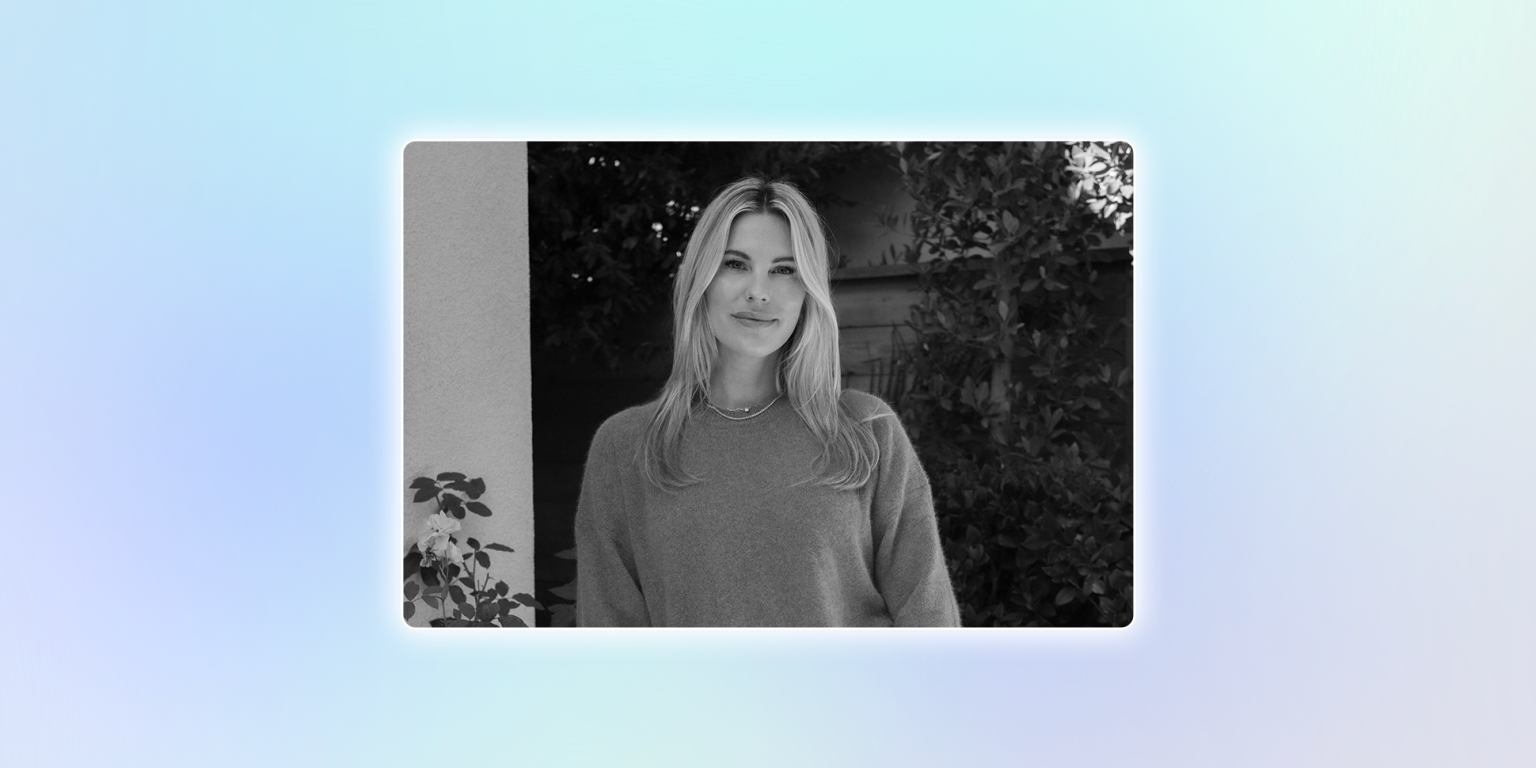




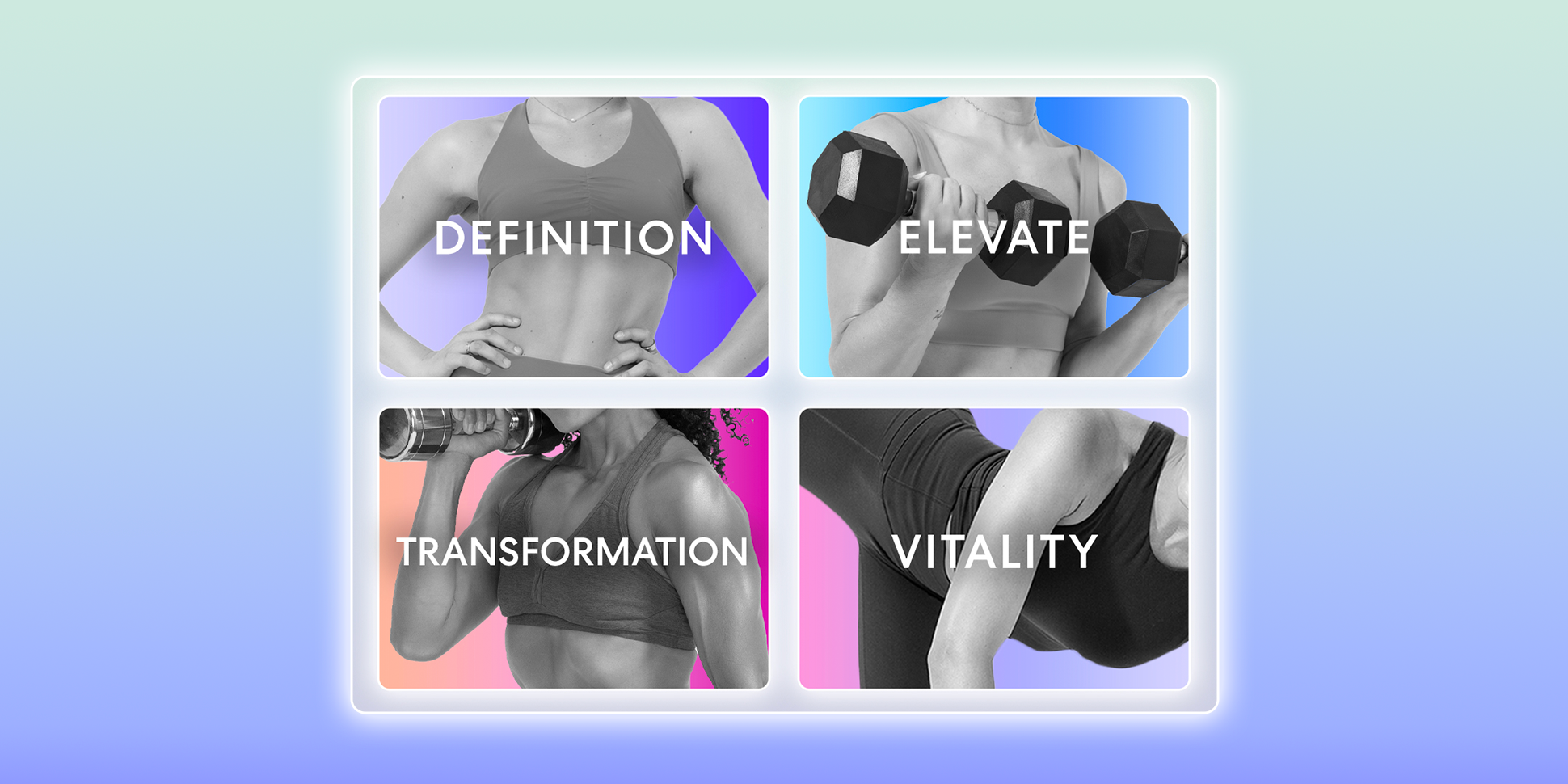





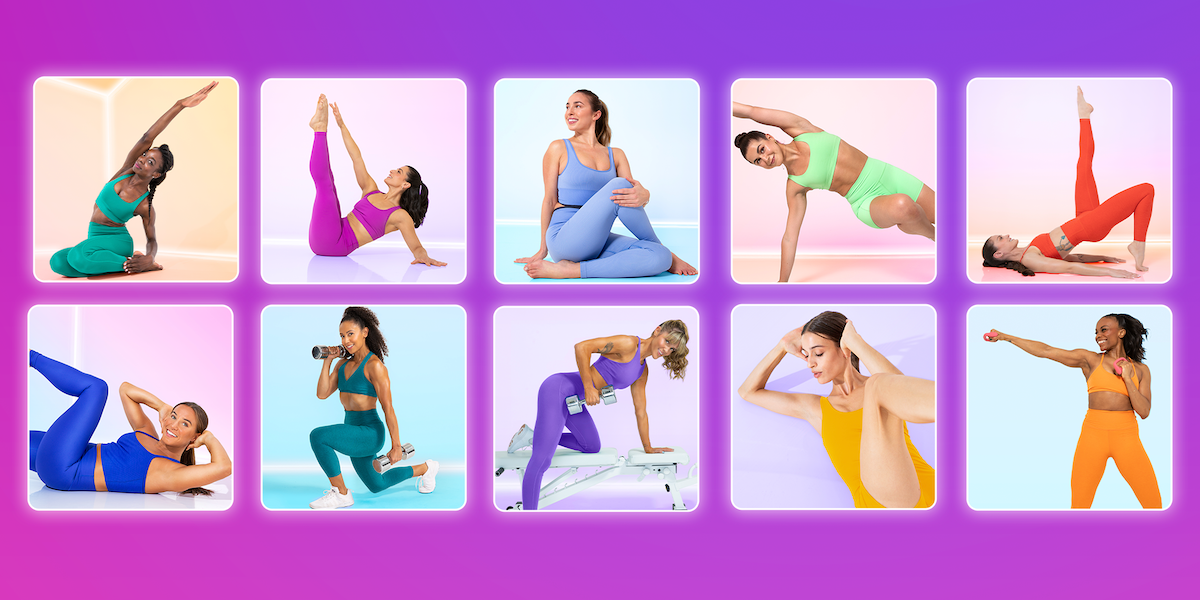

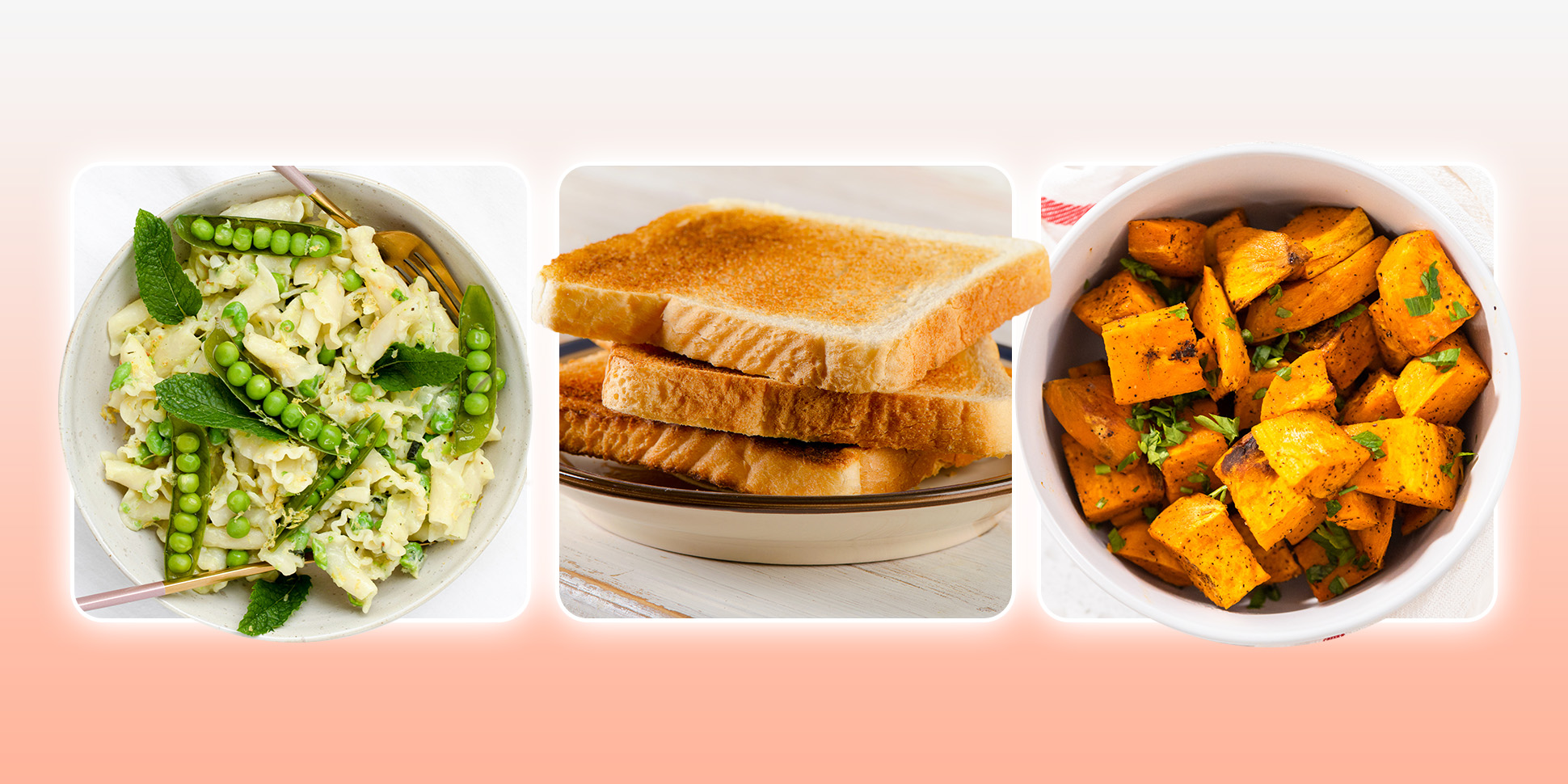



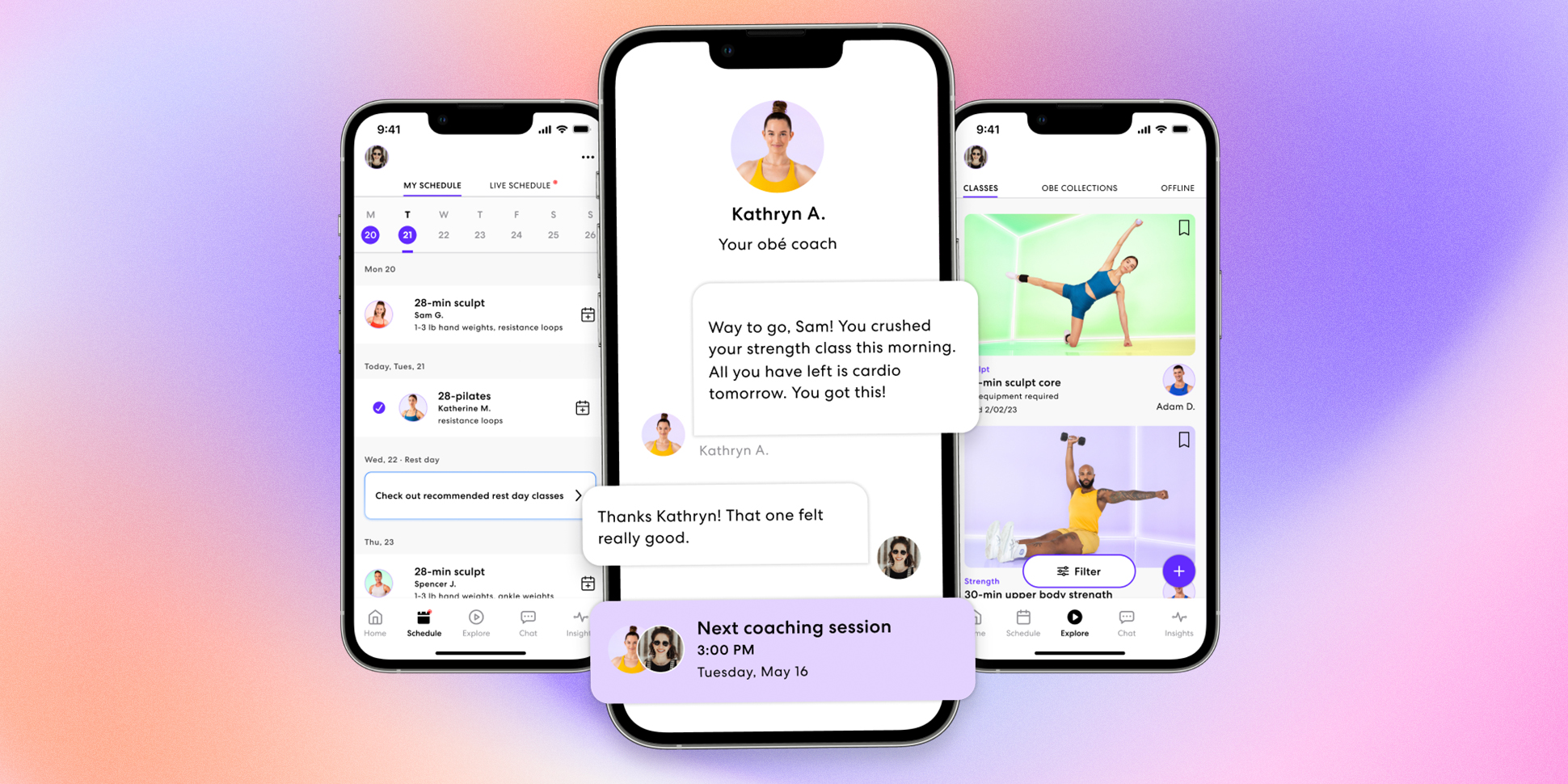







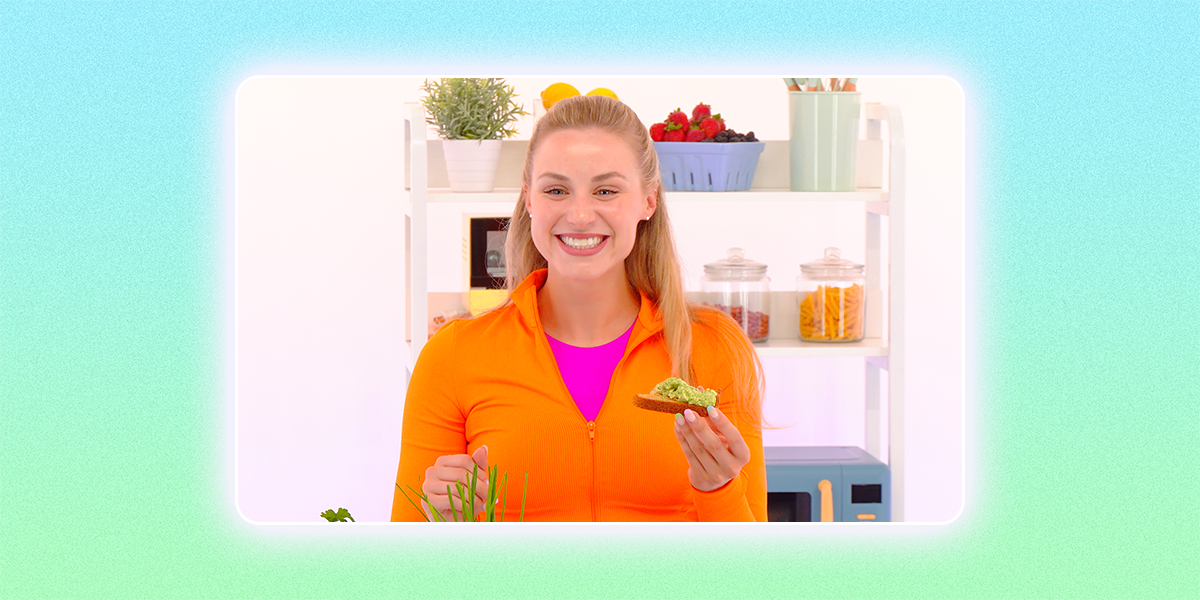




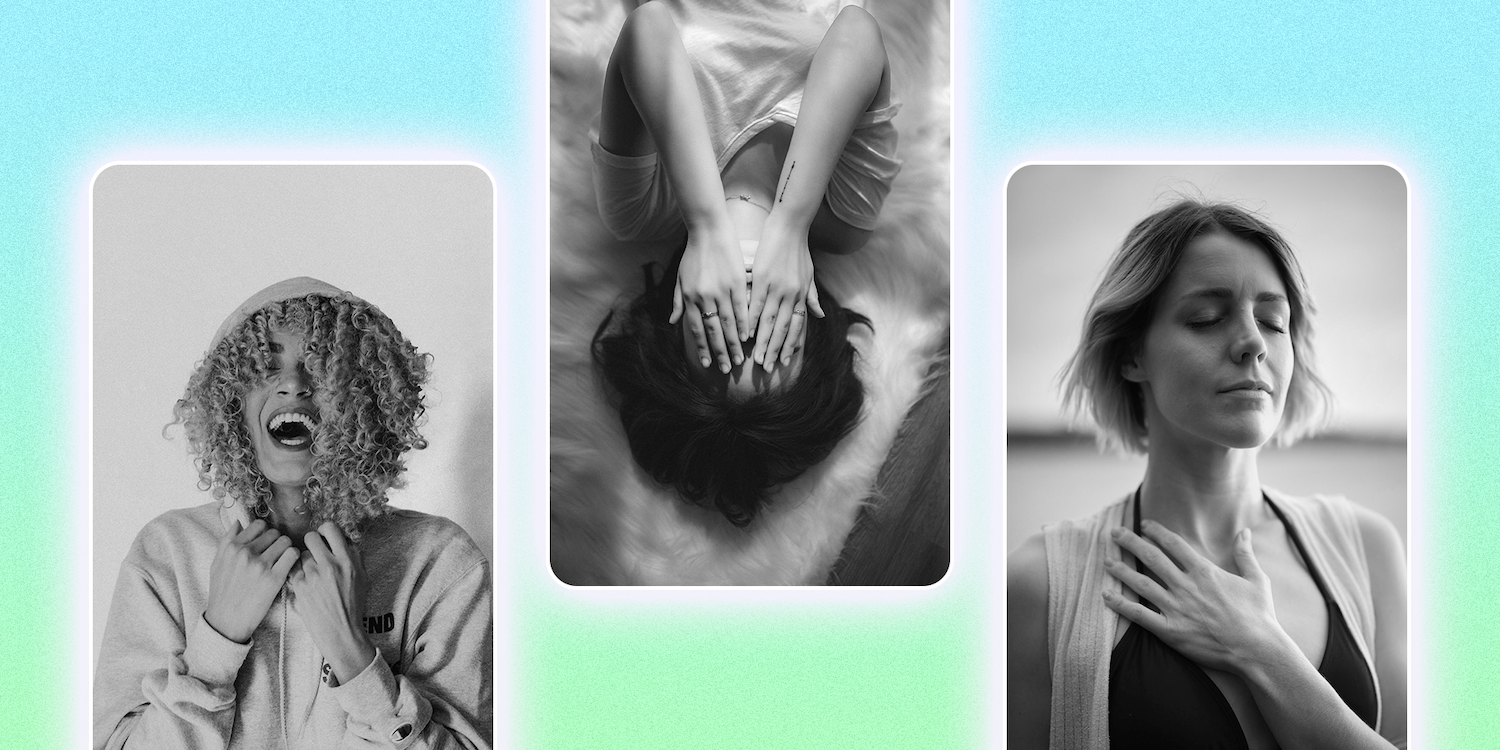







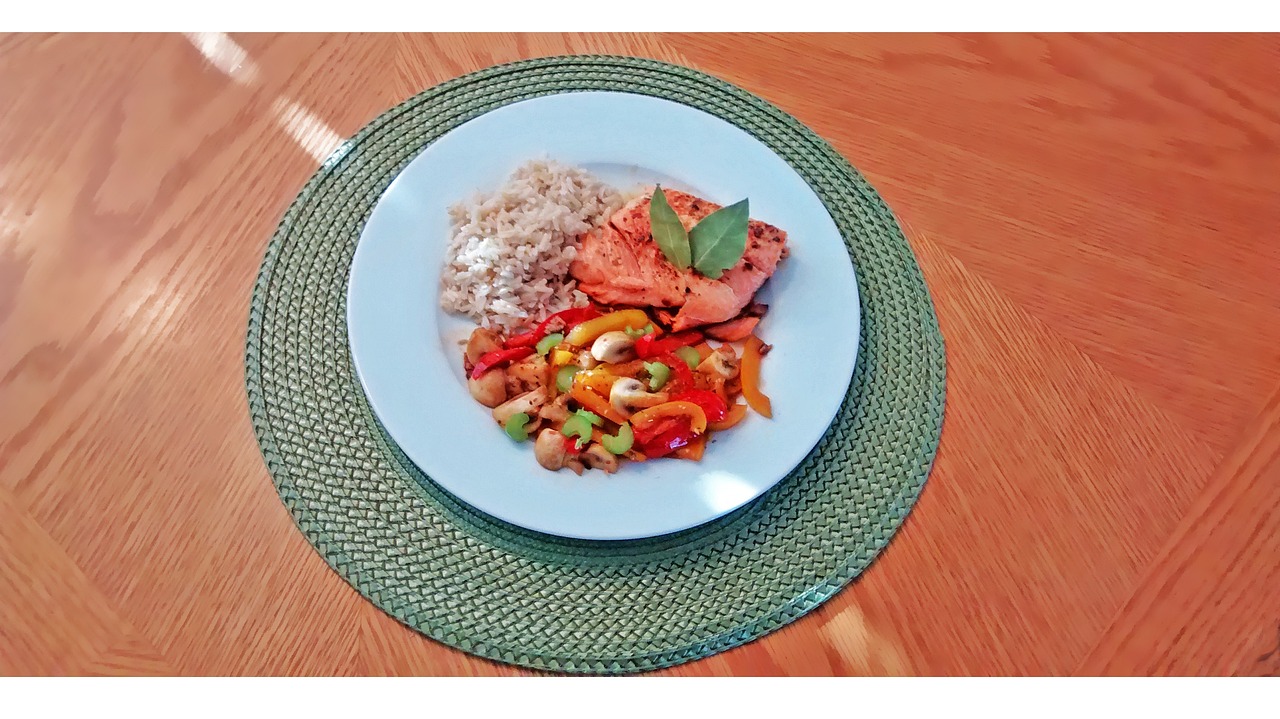




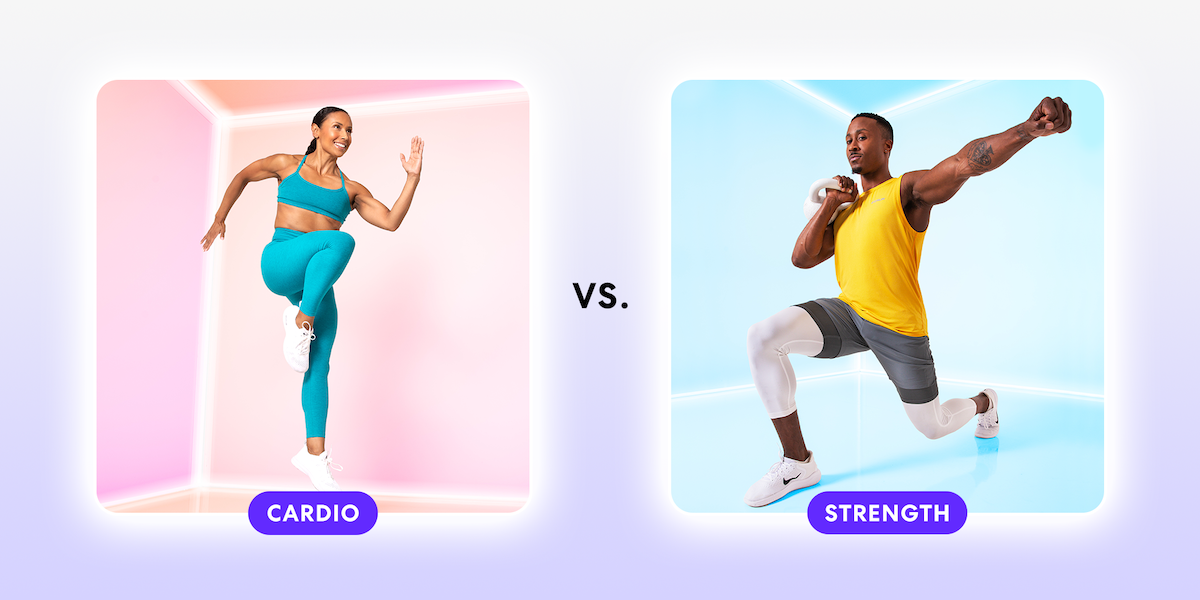
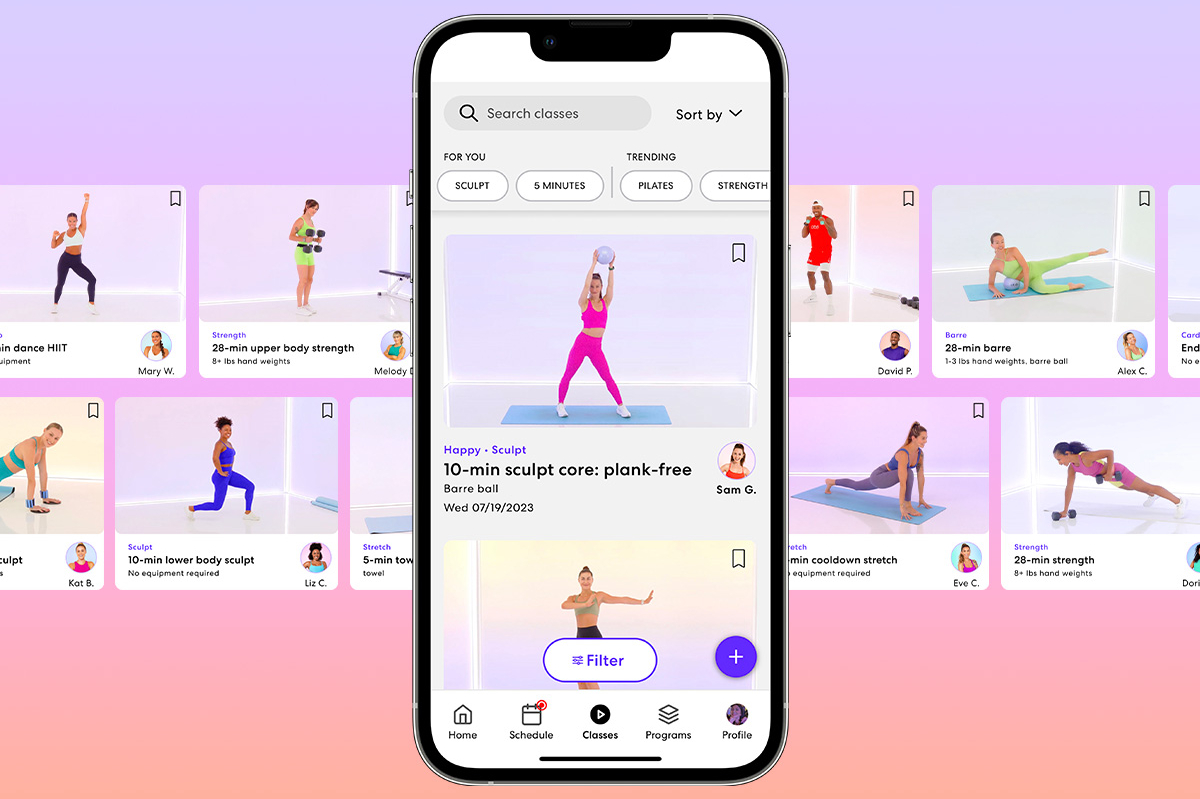






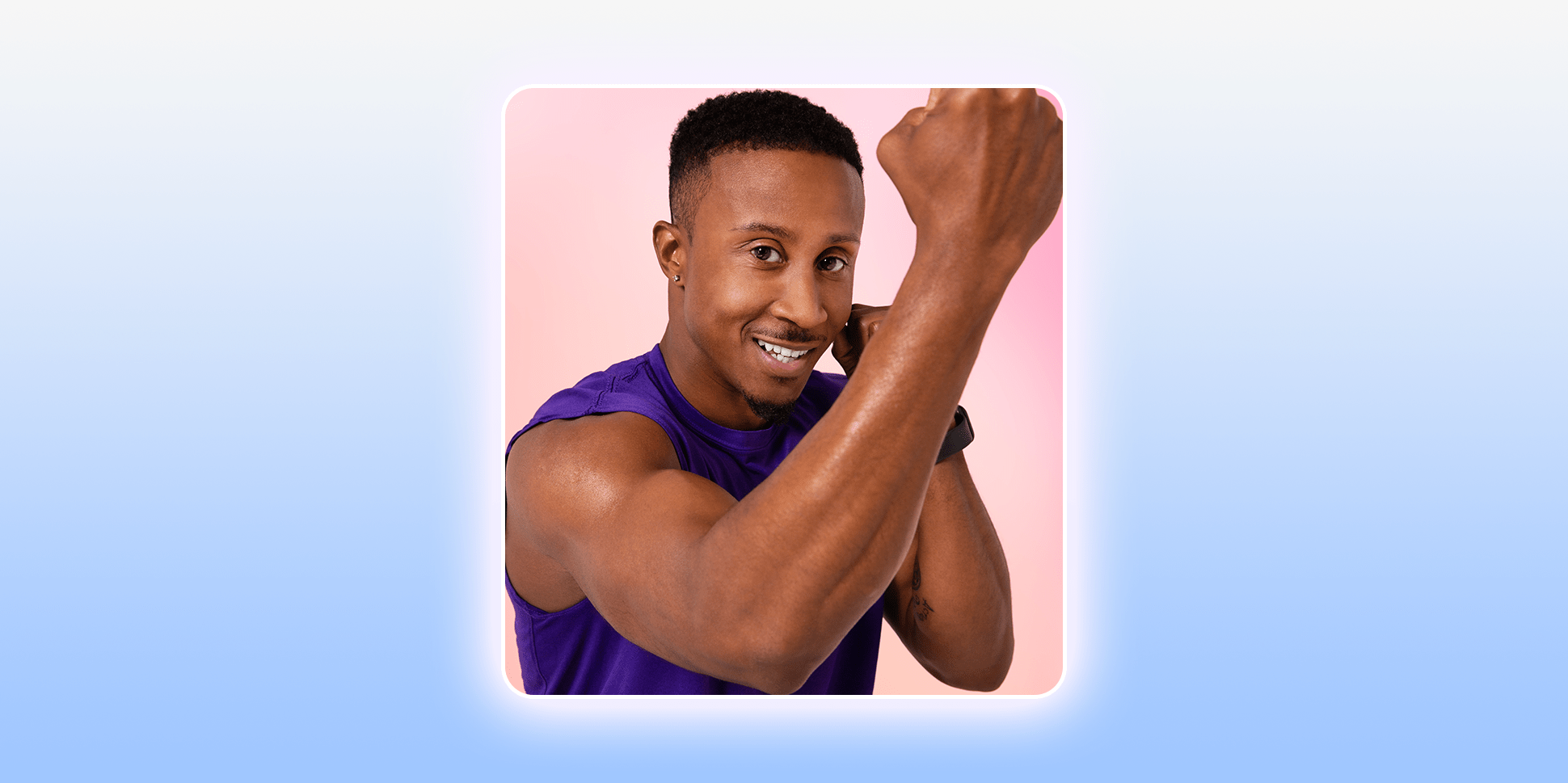
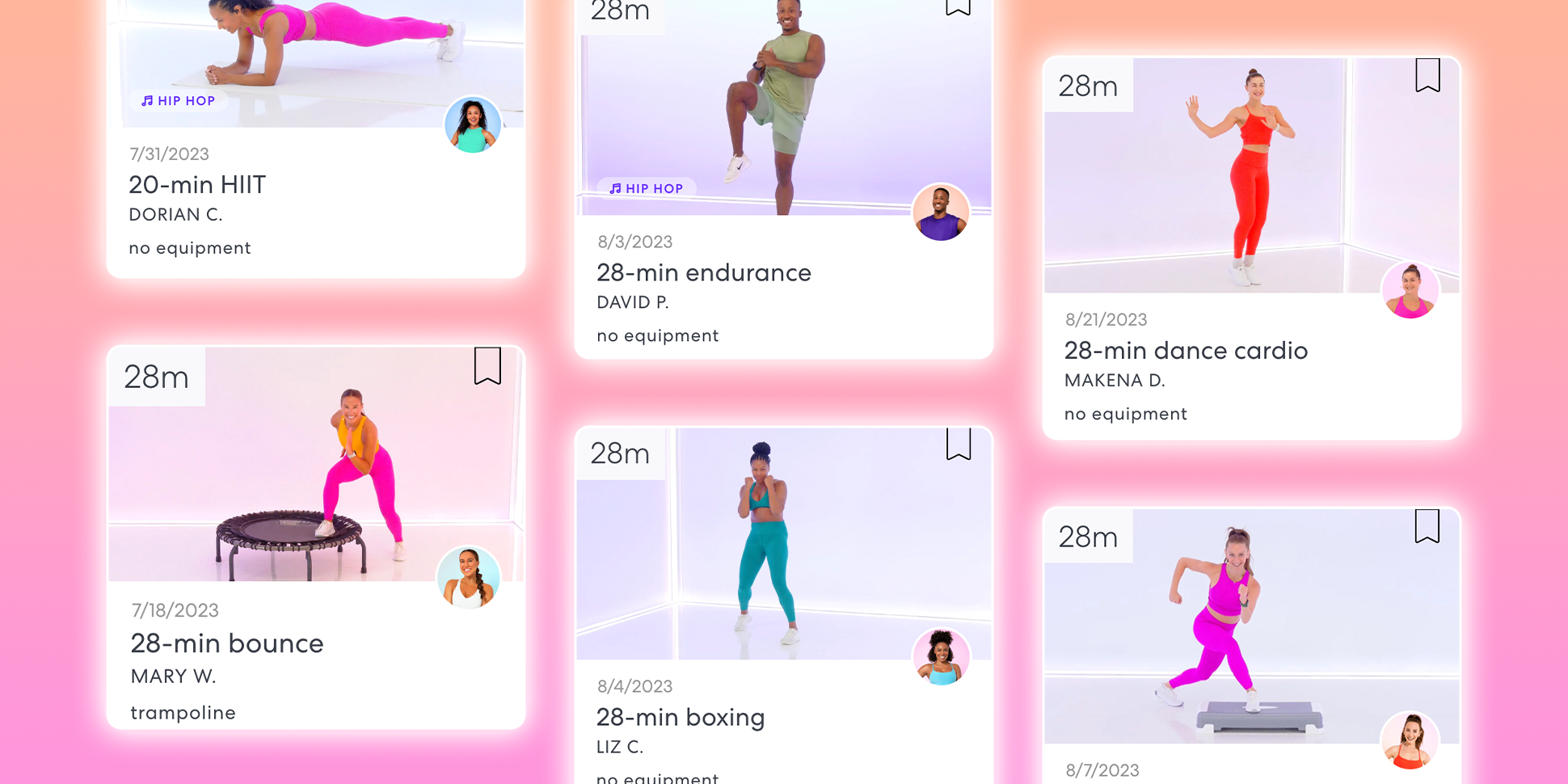






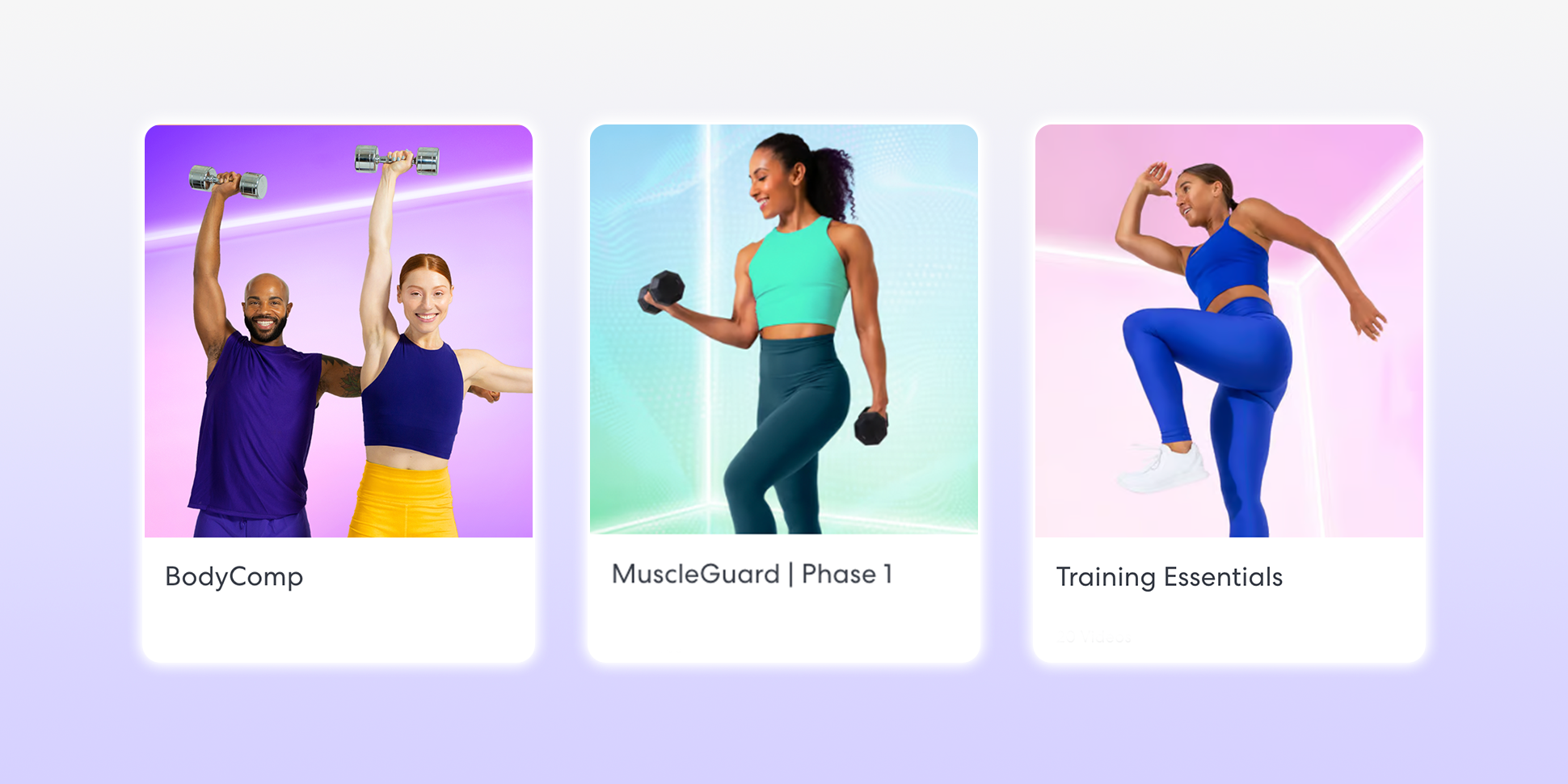





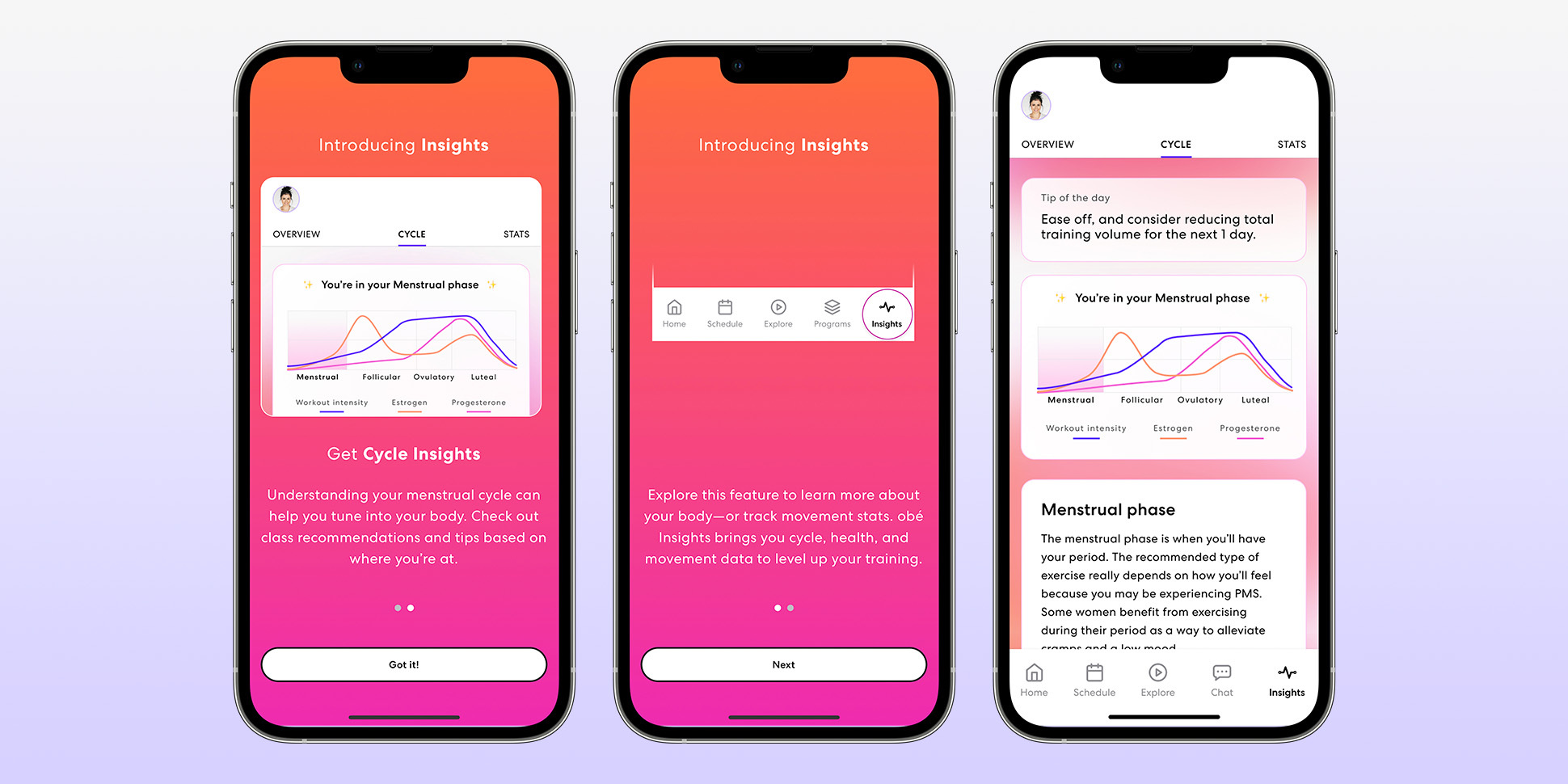







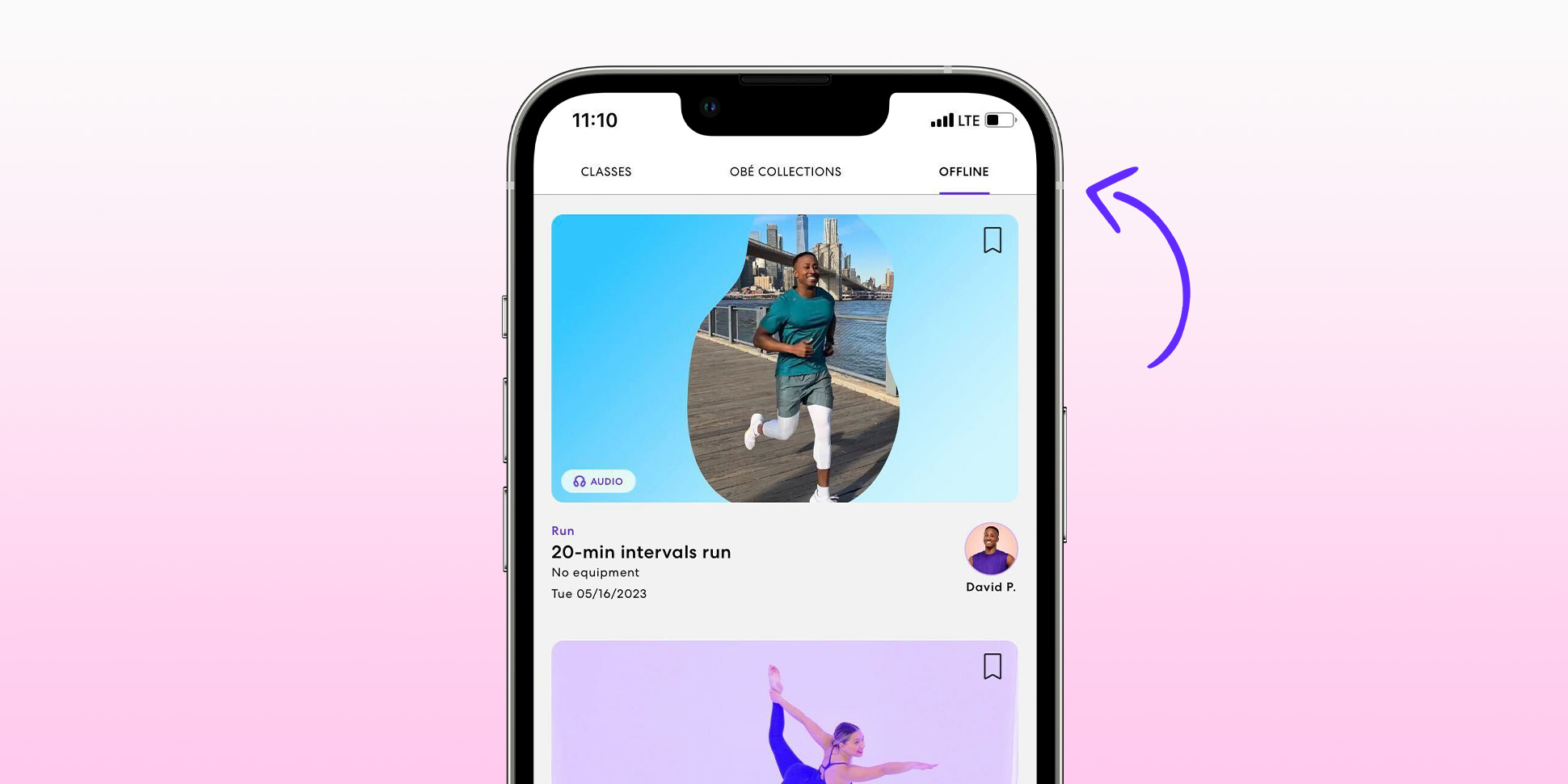
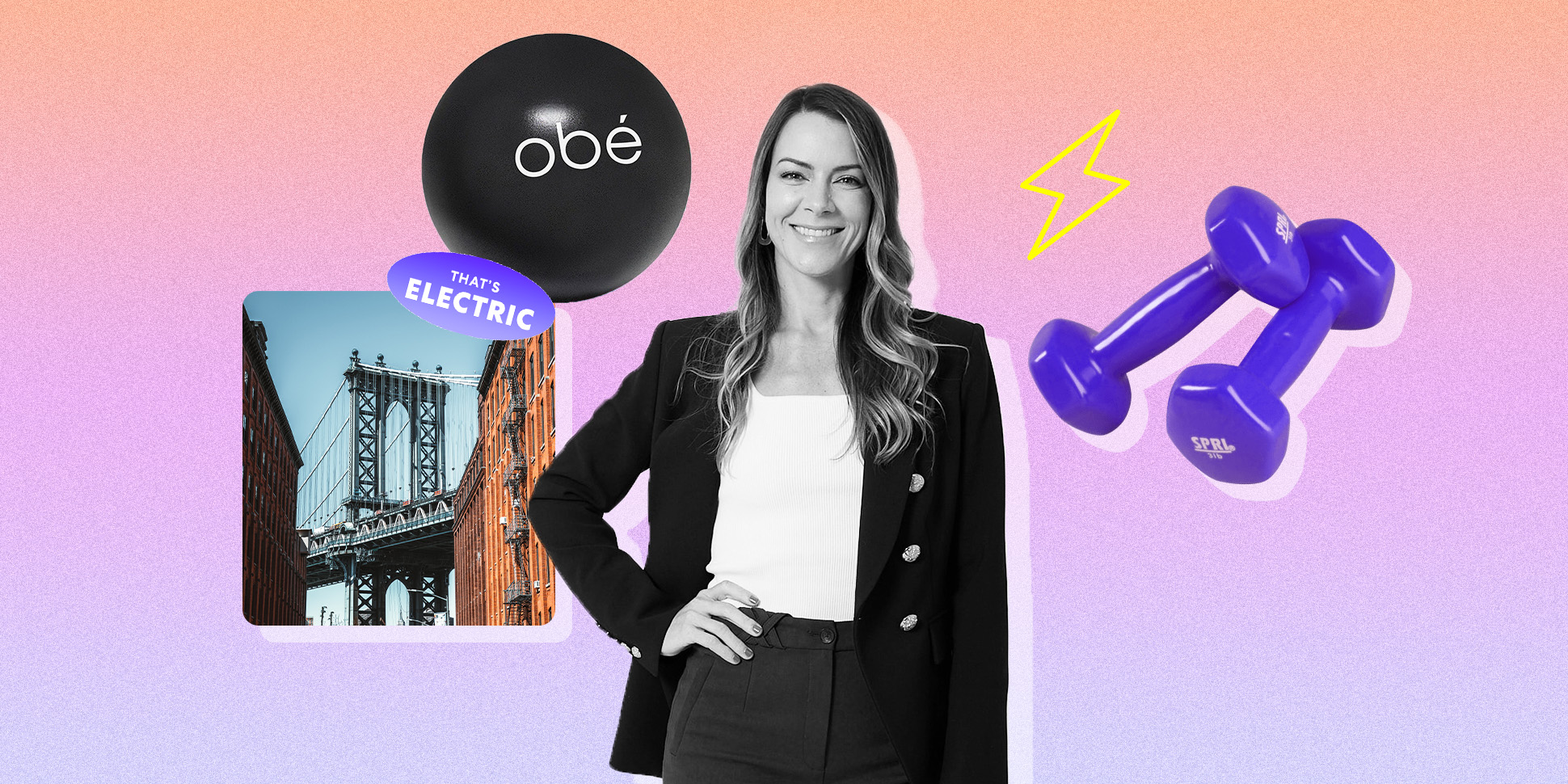




















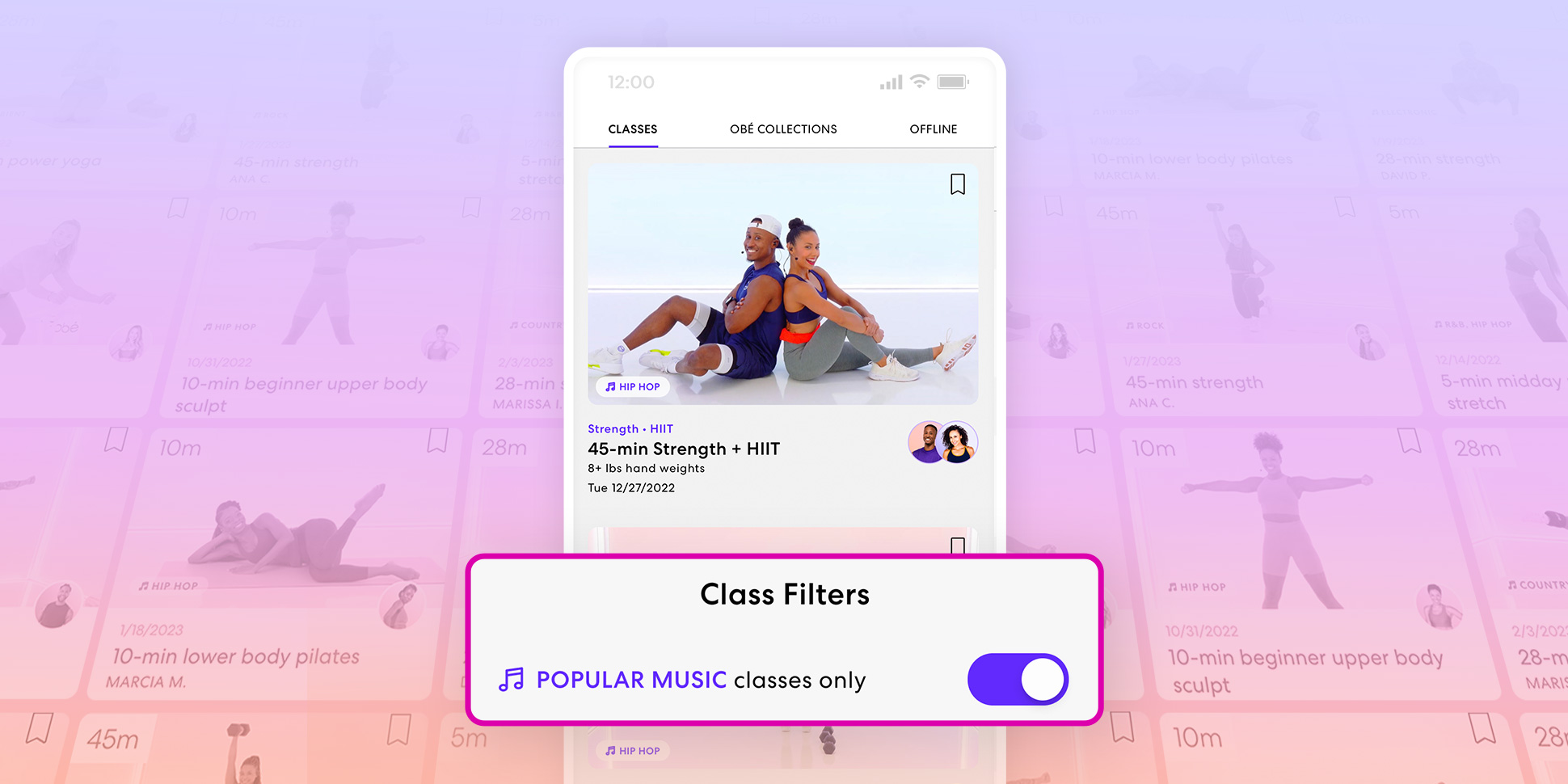

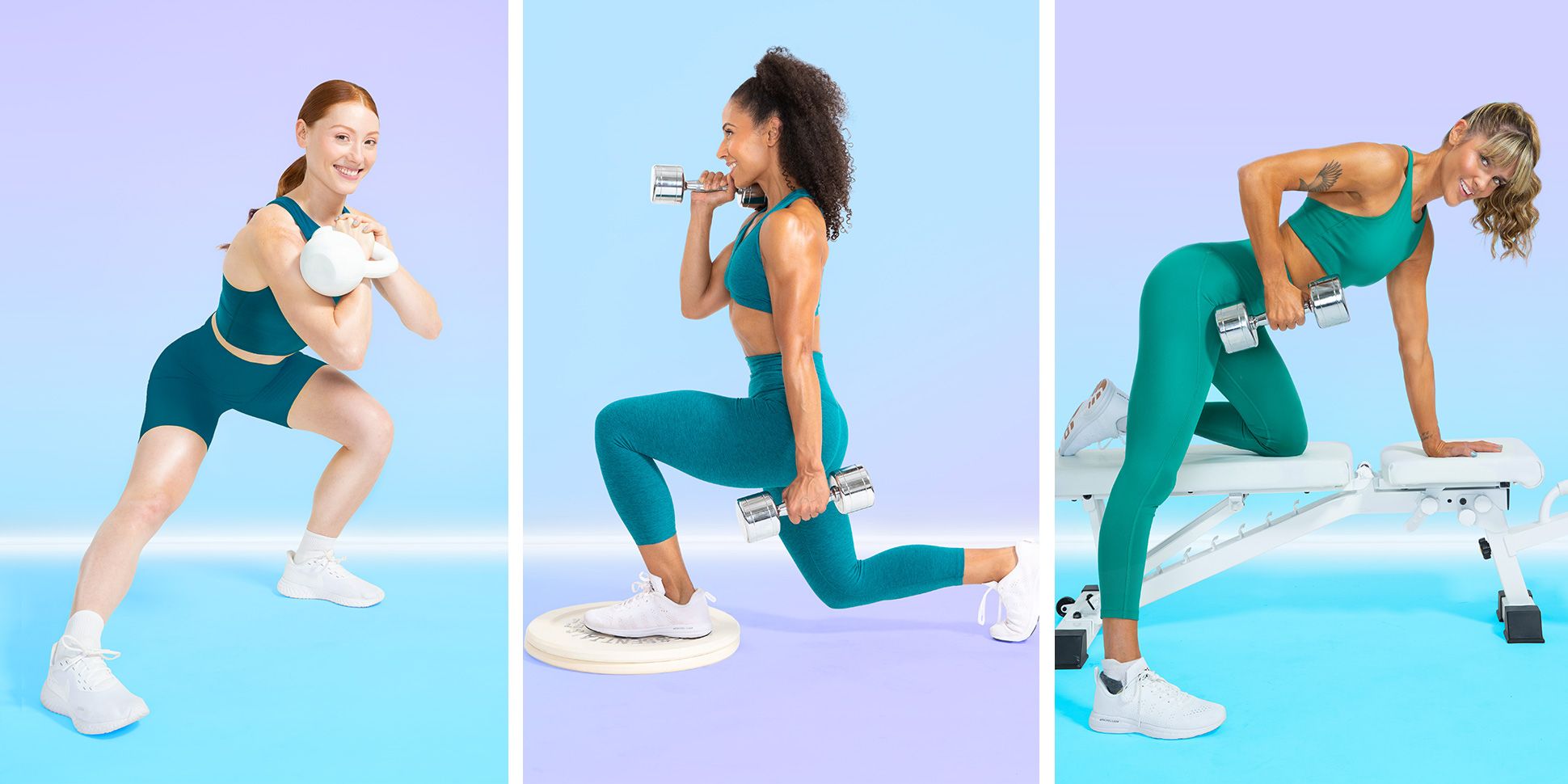



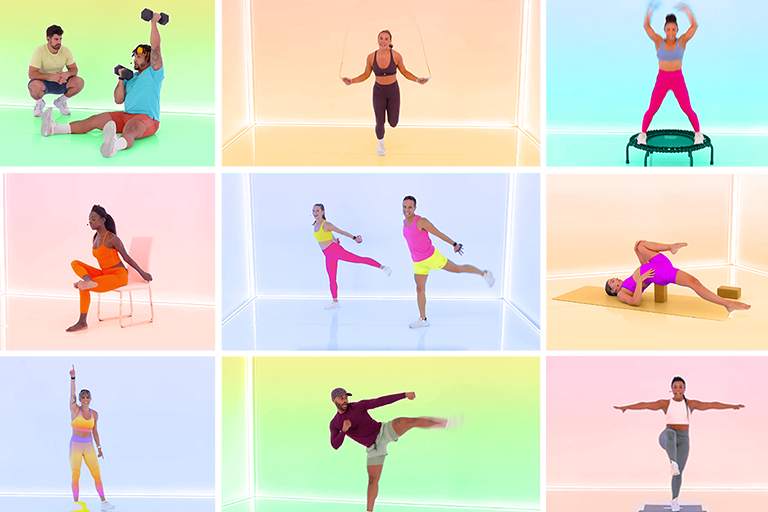

















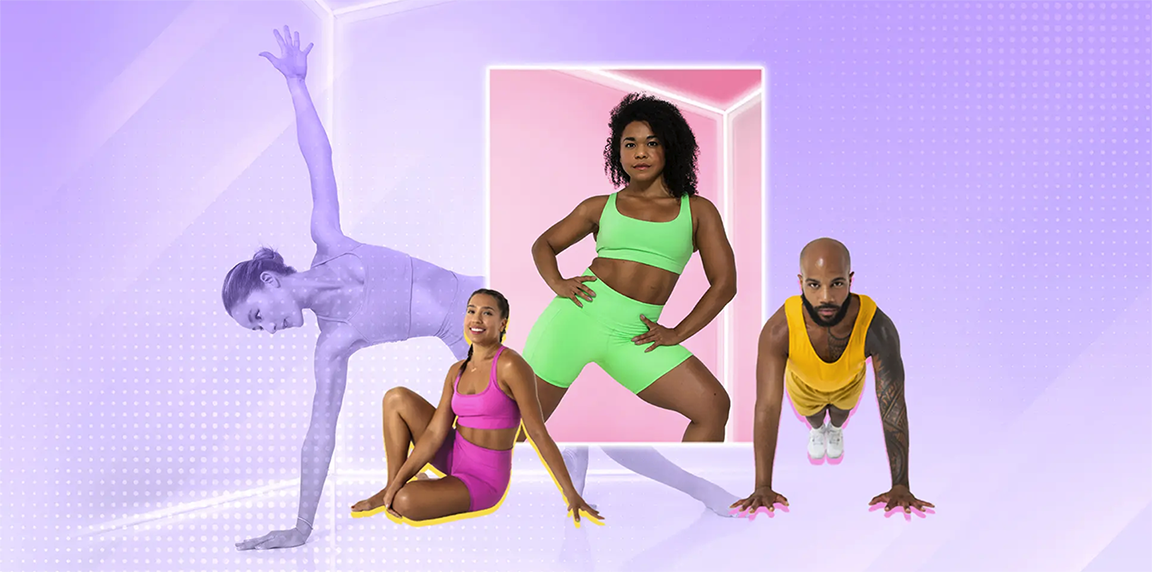
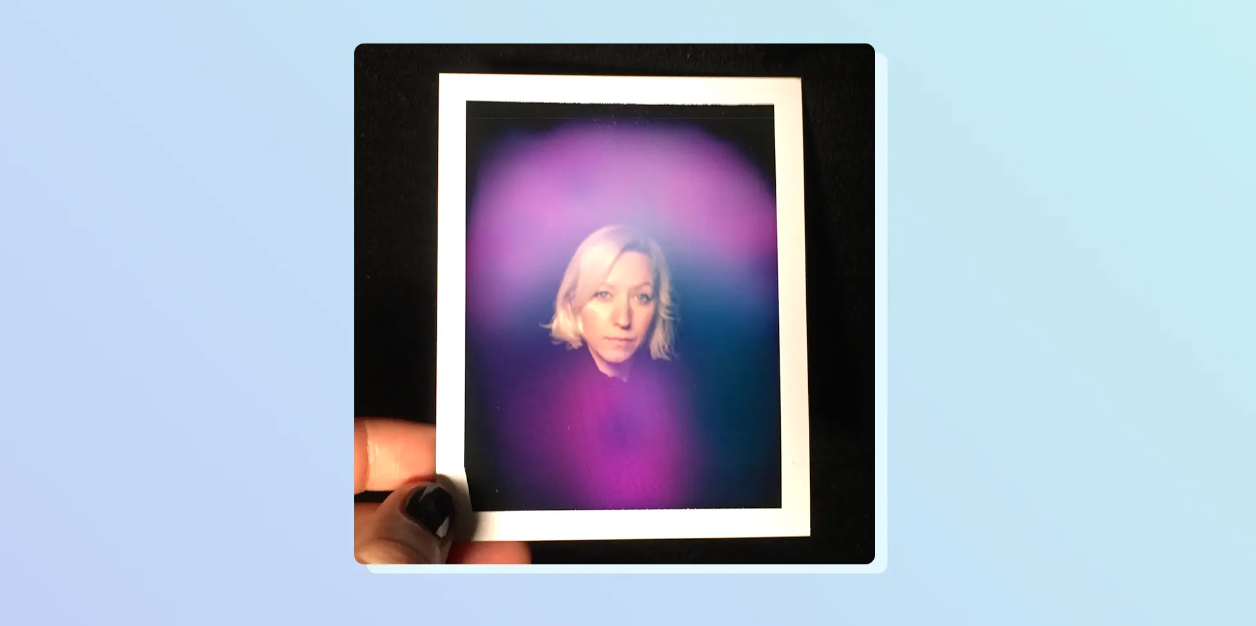


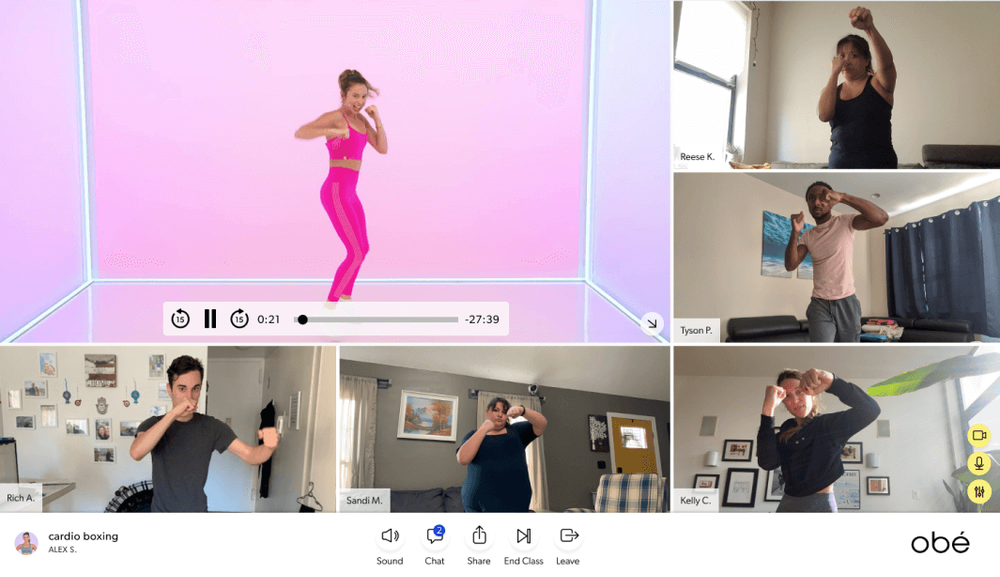














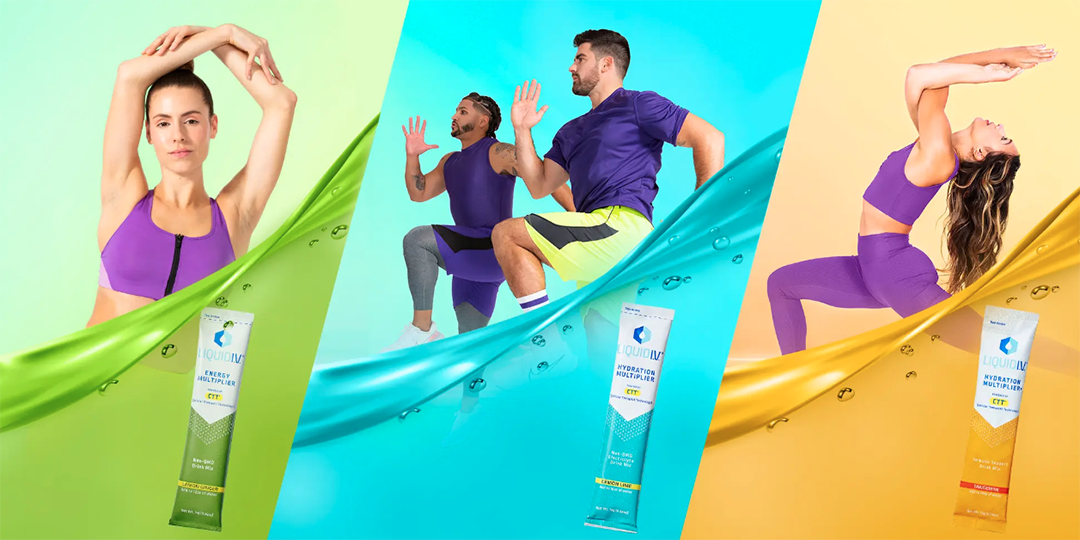


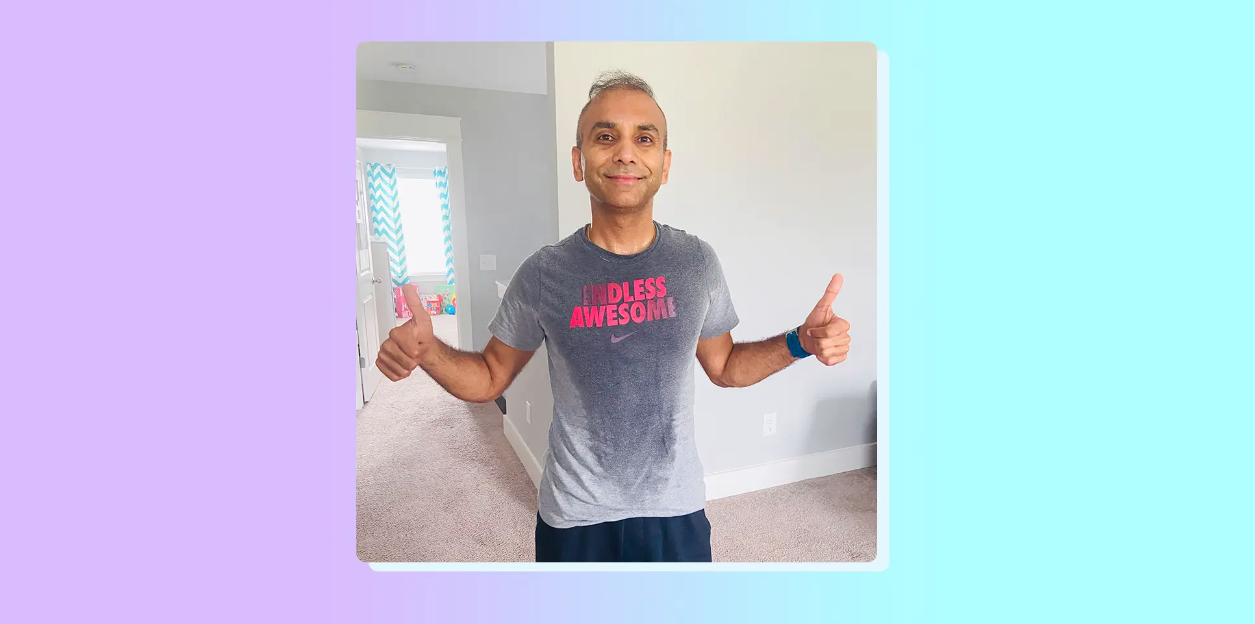

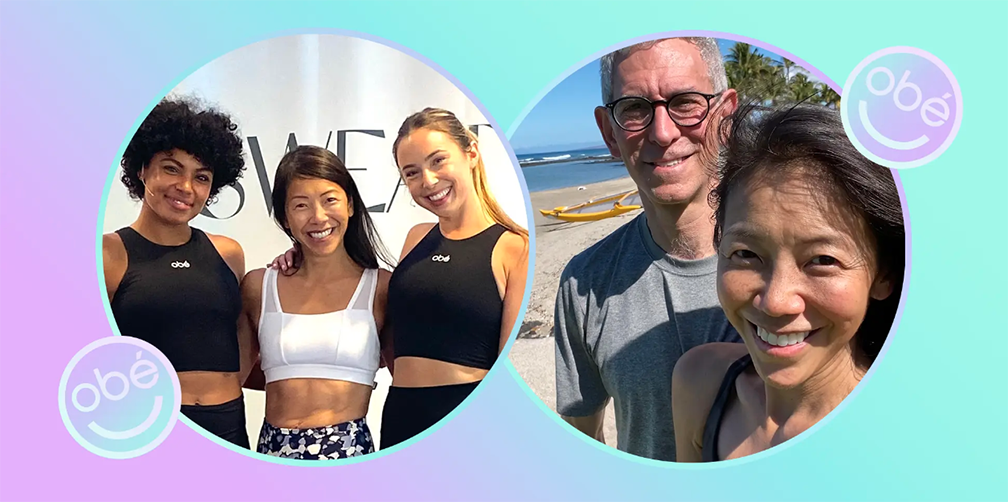






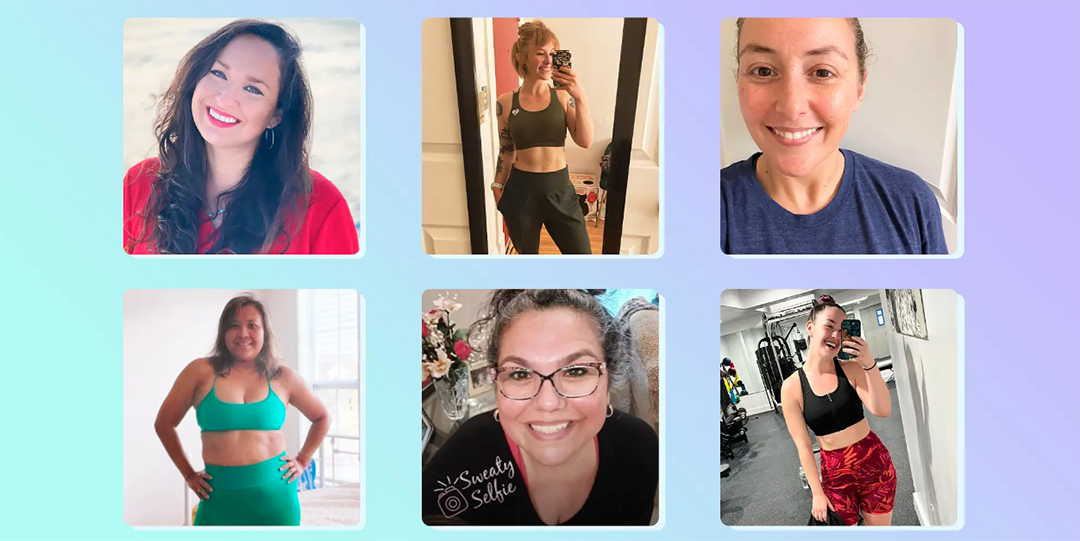




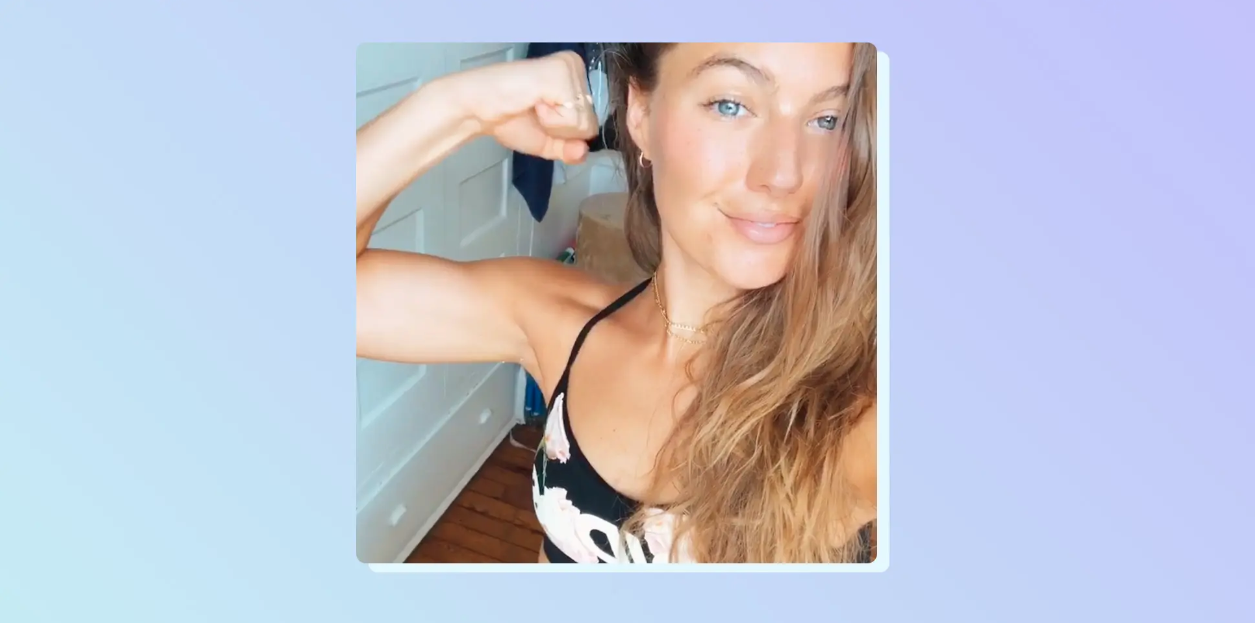




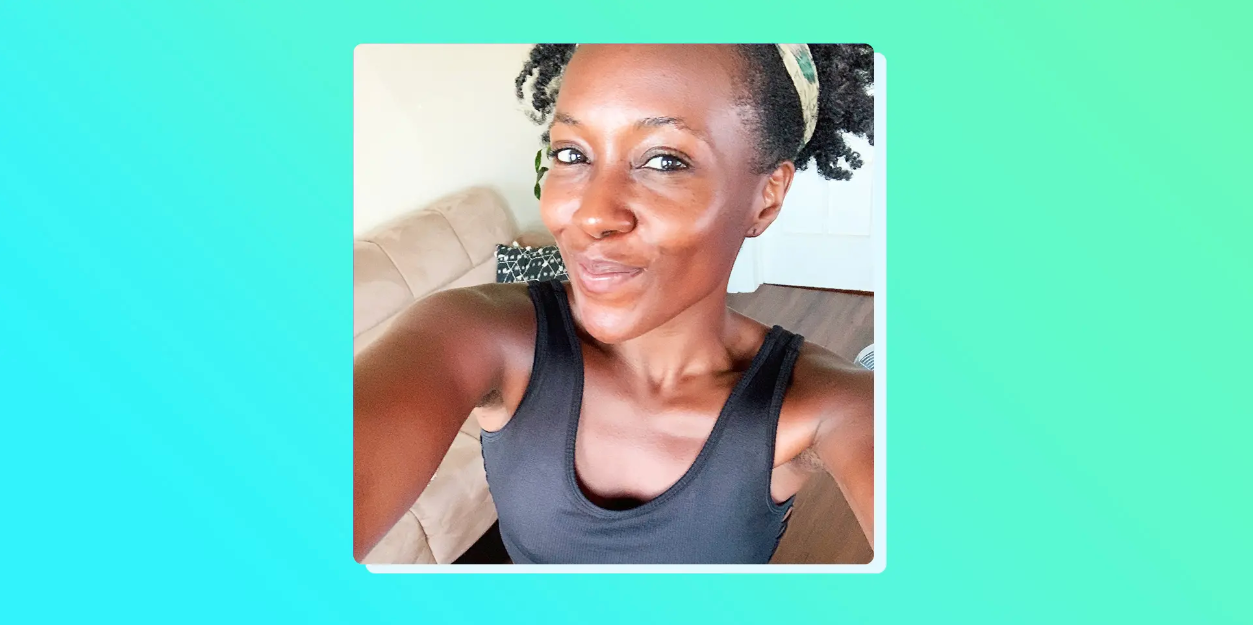

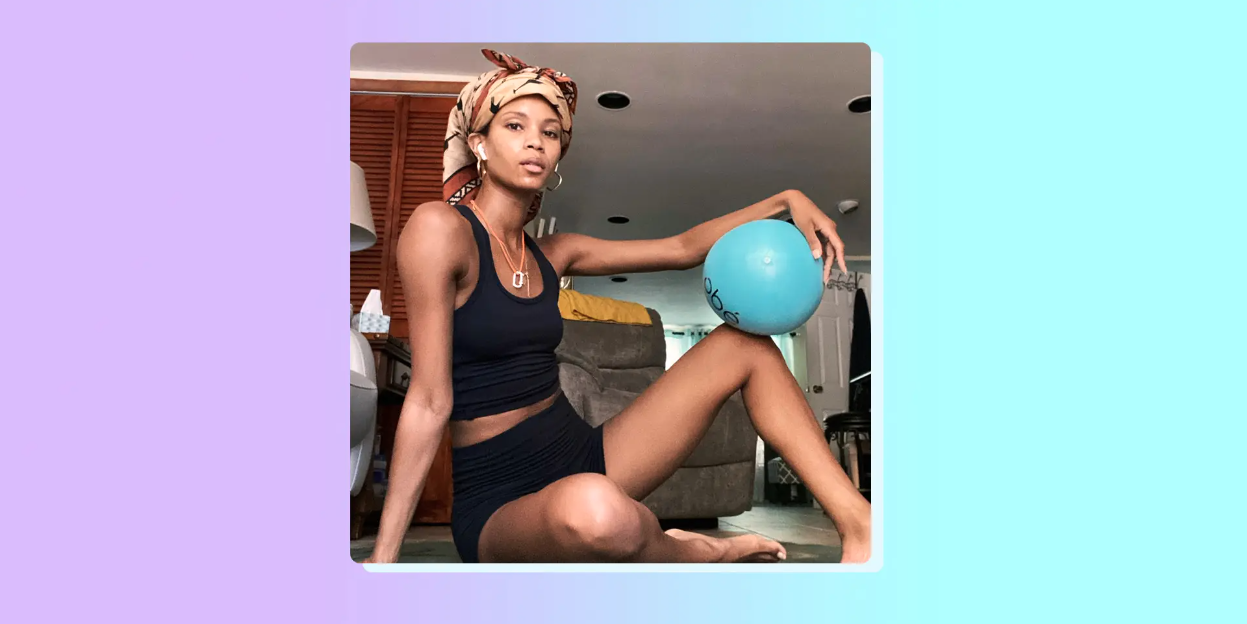




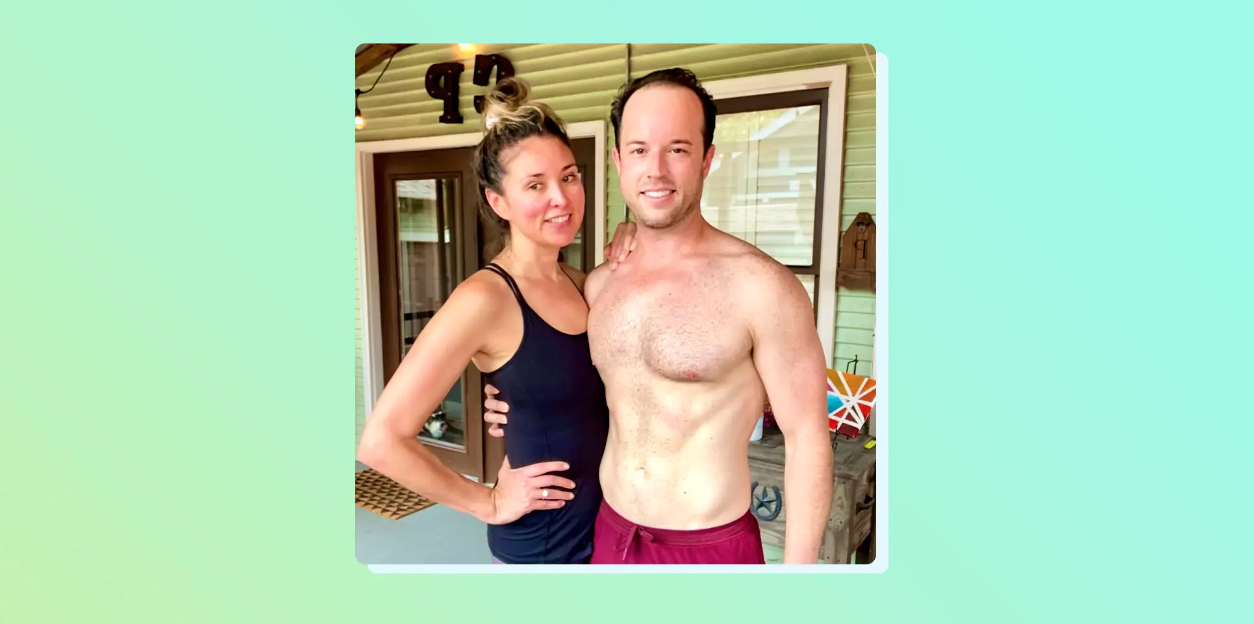










Leave a Reply