Going somewhere without WiFi—maybe an exotic travel destination, camping getaway, or somewhere quiet and remote? Perhaps you’ll spend some time abroad outside the U.S. or Canada? No problem! Now, obé members can download and save up to 30 on-demand workout classes directly to their obé iOS app, thanks to offline mode.
That means you can work out without WiFi and stick to your movement routine, even if you’re on the go. We know consistency is everything, and this tool makes all the difference. Here, we detail how to download and access offline mode classes on your app.
How to download videos to offline mode on the obé iOS app:
- Find the on-demand class(es) you want to download.
- Tap the small download arrow icon (↓) in the bottom right-hand corner of the video above the class description.
- Your class(es) will start downloading to your app, one at a time. Once downloaded, the arrow becomes a check!
- Then, tap the ‘Explore’ icon at the bottom of the app to access the ‘Offline’ tab, located on the top right corner of the ‘Explore’ screen.
- Voila! All your downloaded classes are right there. Work your heart out—anytime, anywhere!
How to remove downloaded videos from the obé iOS app:
- Go to the ‘Explore’ page, and select the ‘Offline’ tab at the top right of the screen.
- Tap the check icon in the bottom right-hand corner of the class.
- A pop-up will appear asking if you want to remove the class.
- Confirm you want to remove the downloaded class from your app, and it will be removed from your offline page. (You can always re-download the class if you’d like!)
obé pro tip: We recommend connecting to WiFi for a smooth download. If your WiFi connection drops while downloading, don’t worry! The download will automatically resume once you’re back online.
Downloading is currently only available on iOS. Use the obé iOS app on your iPhone or iPad to unlock this feature.
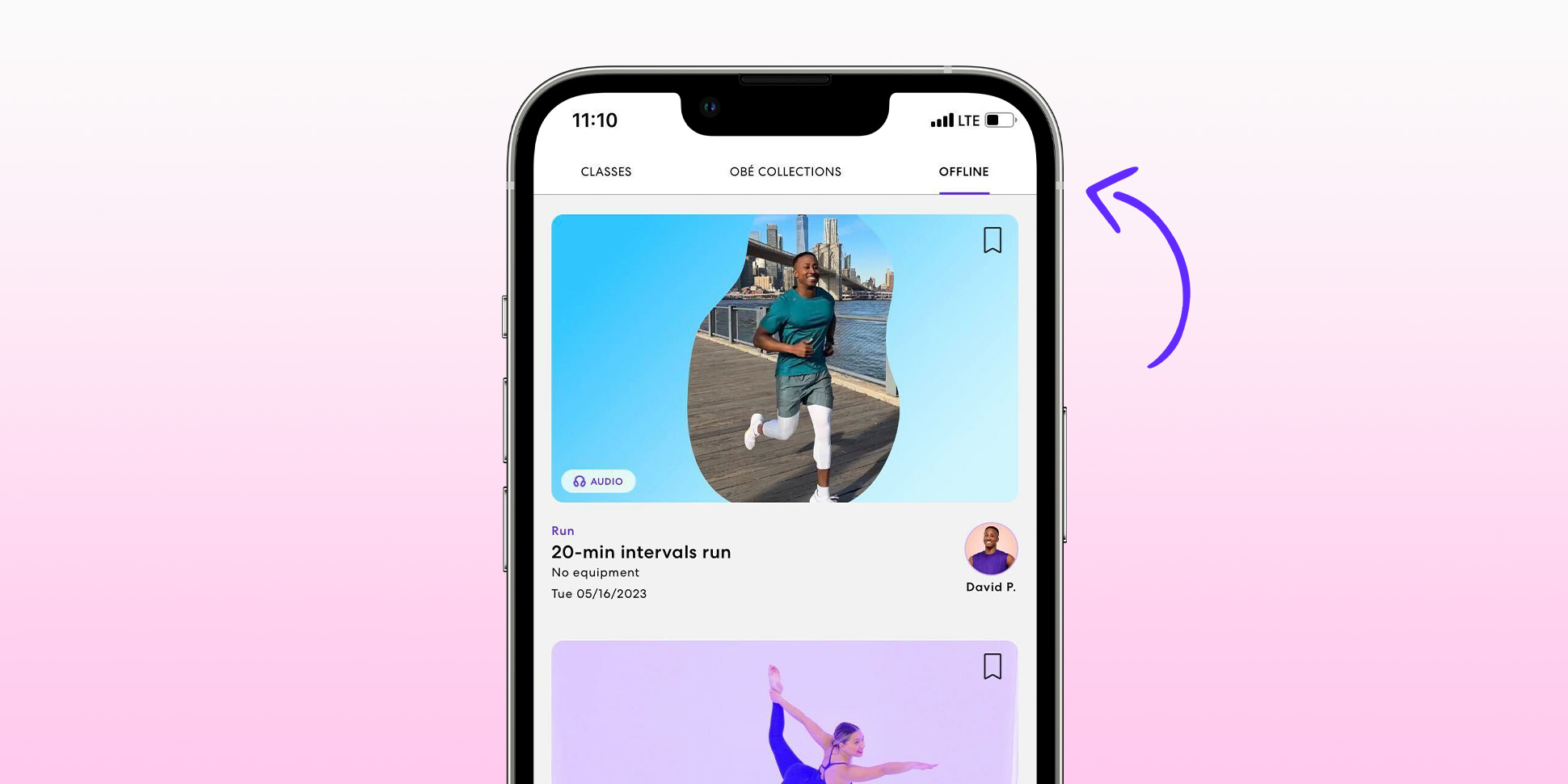



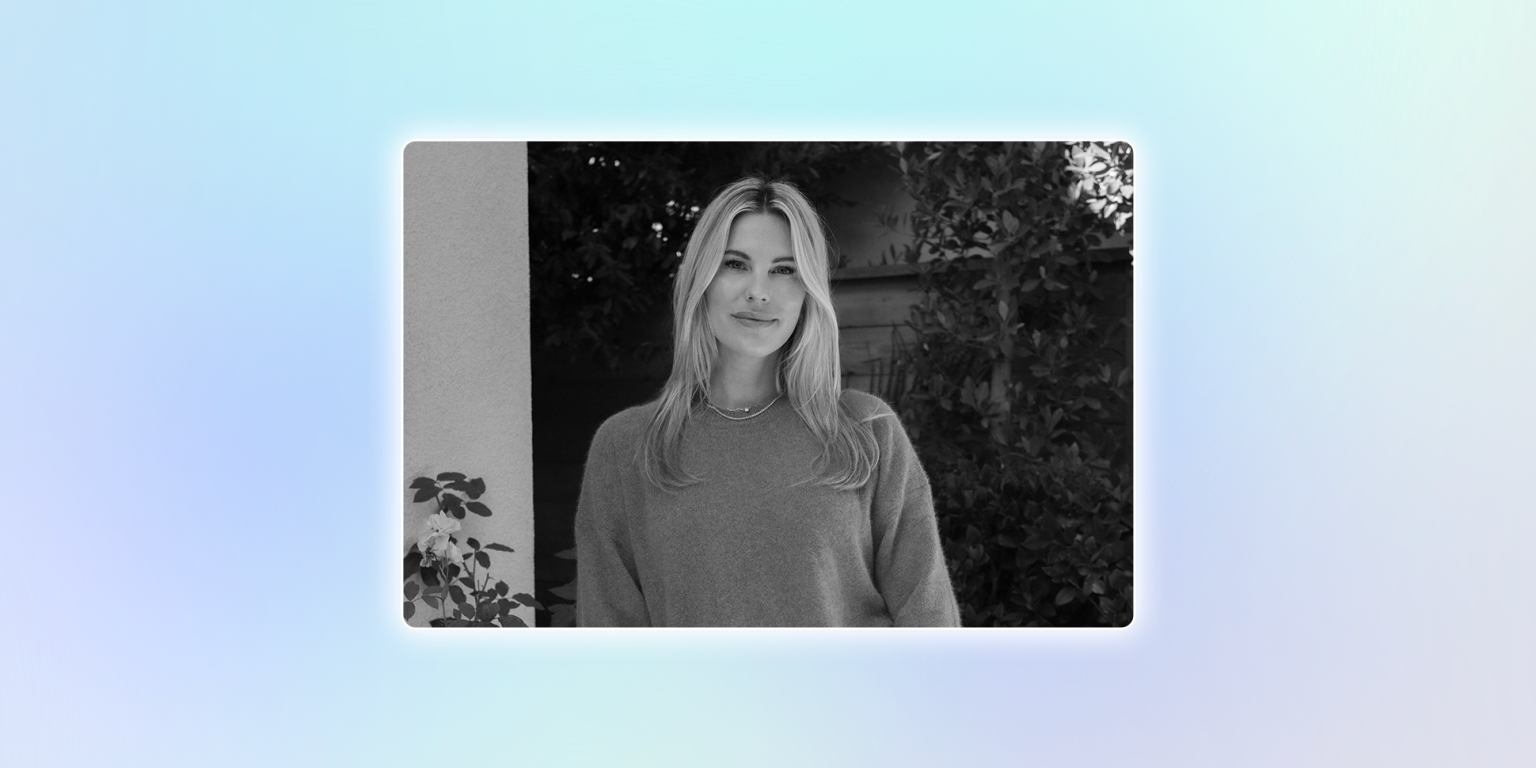




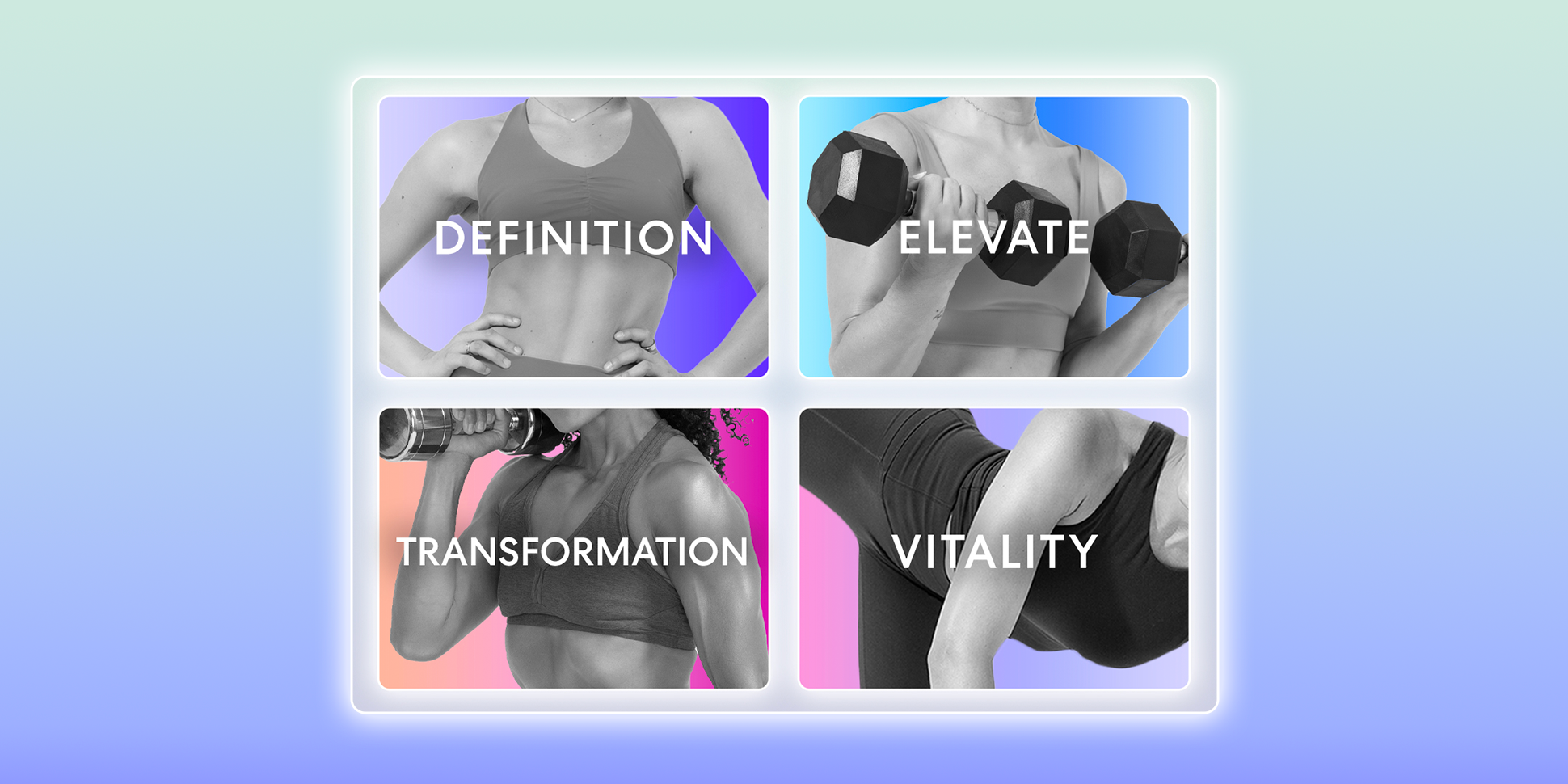





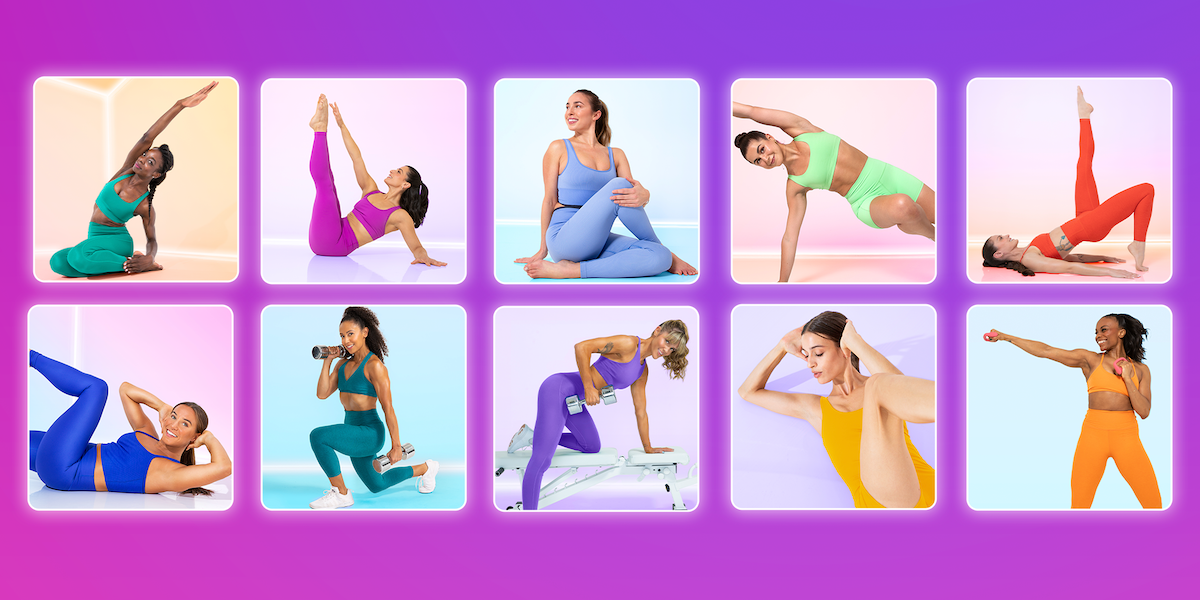

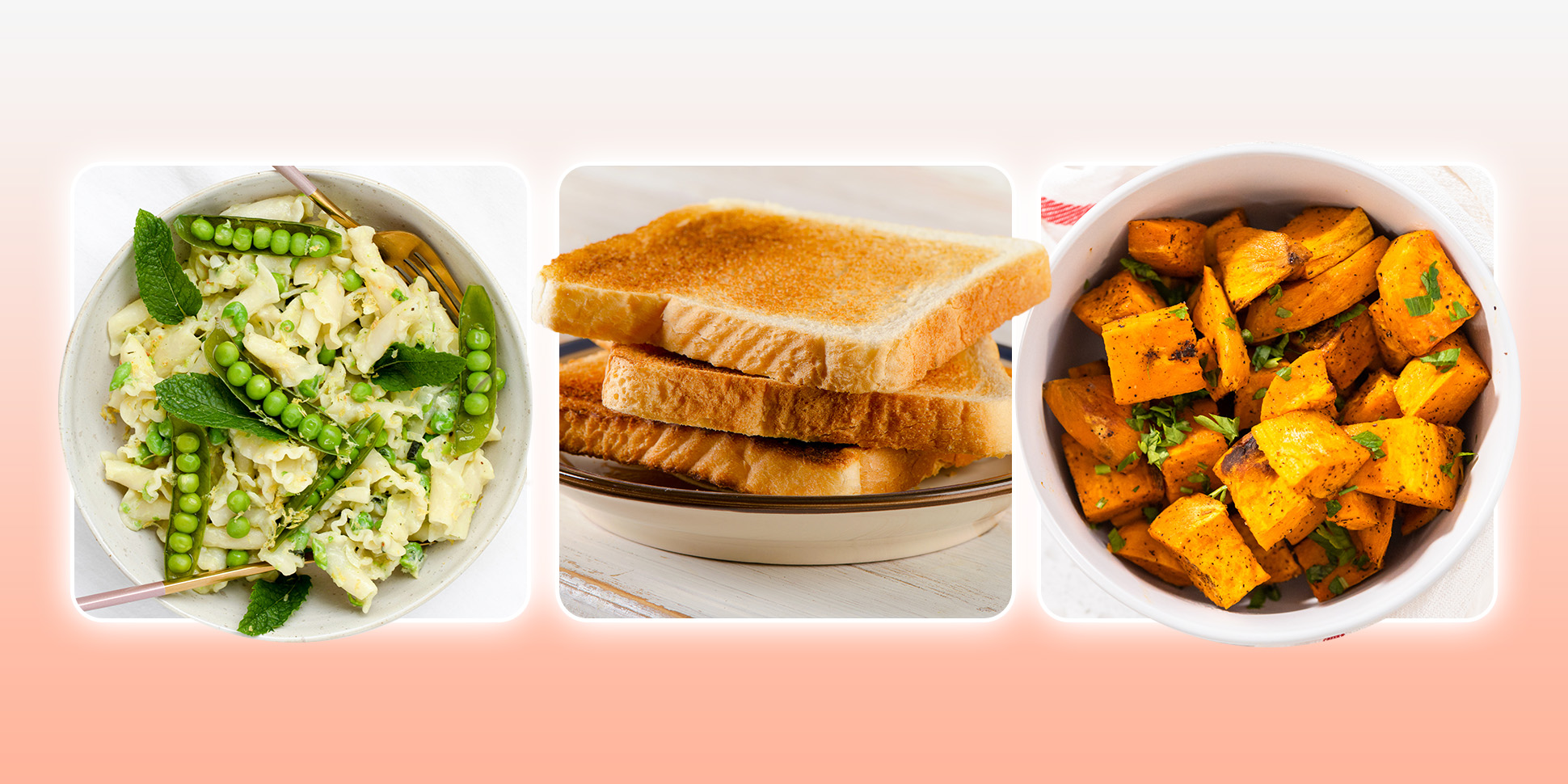



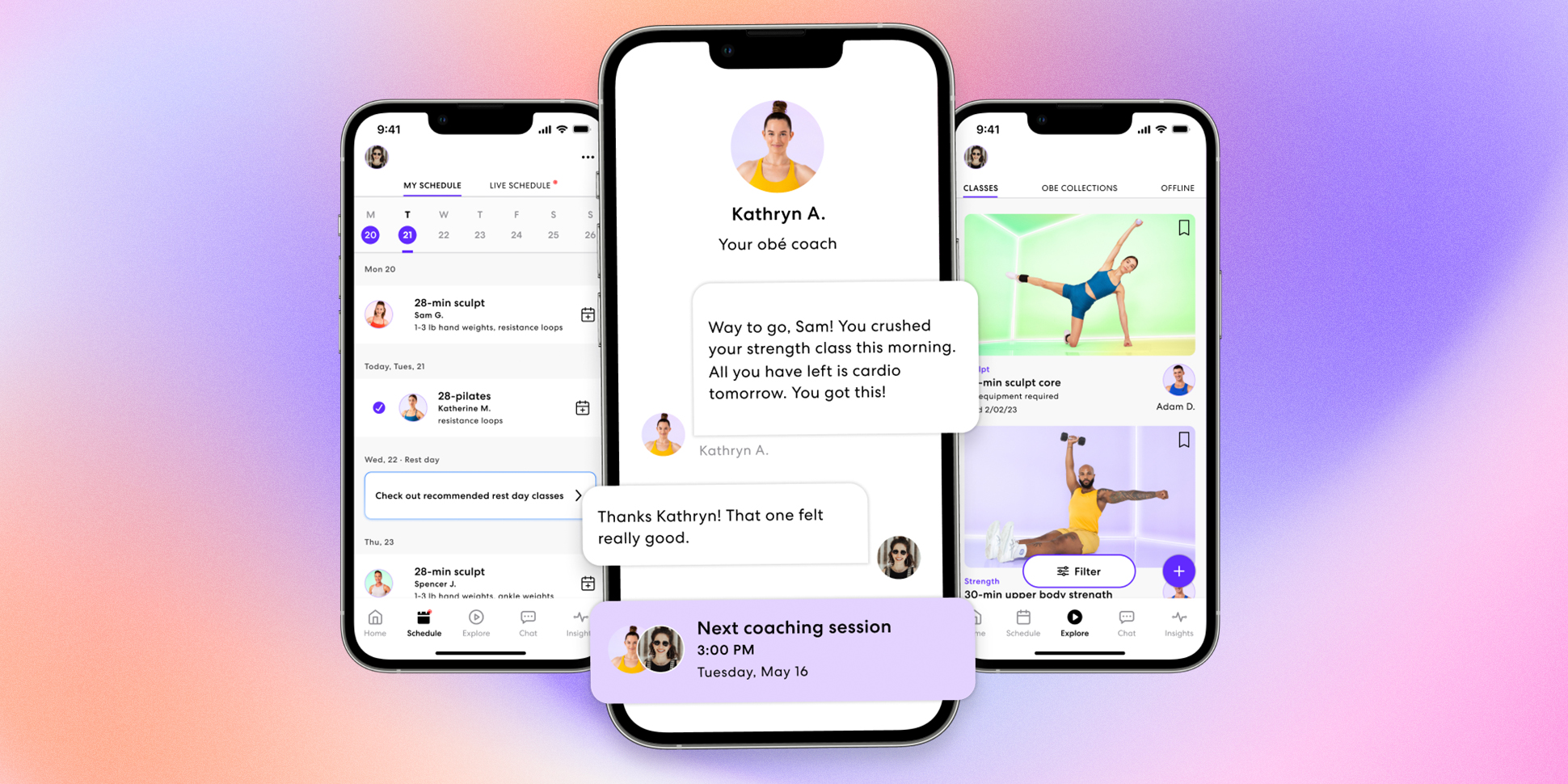







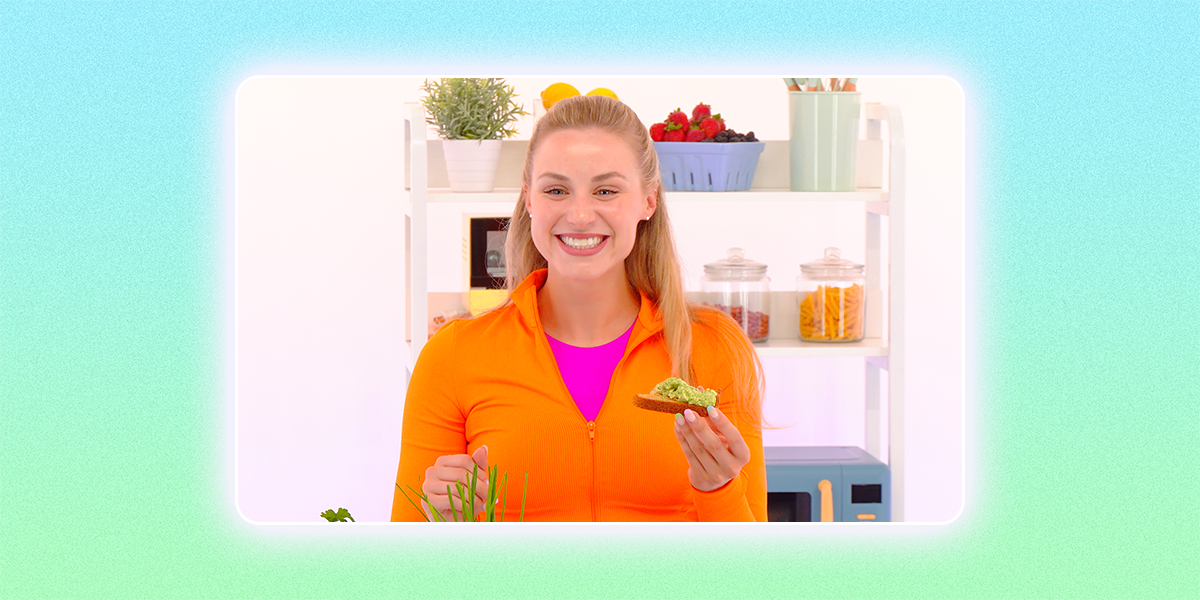




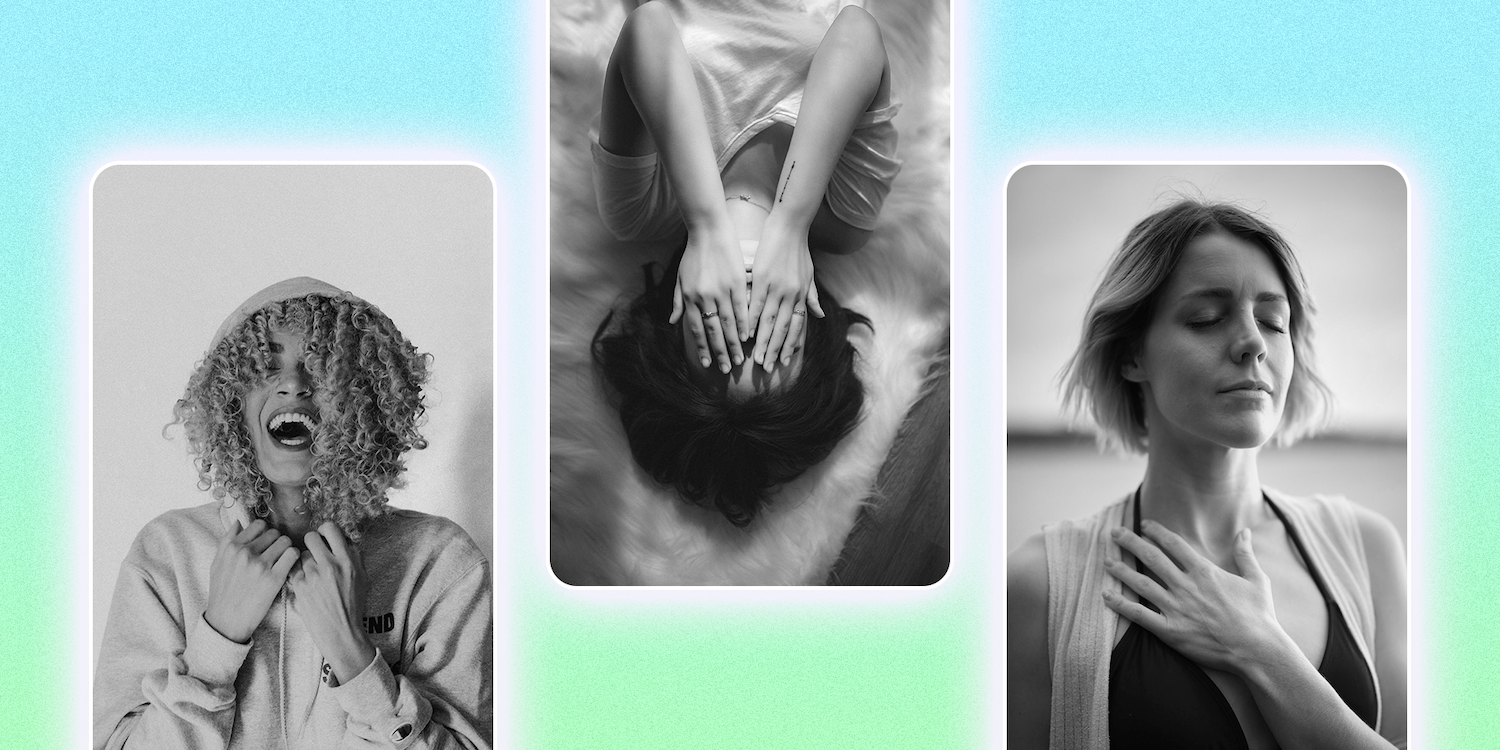







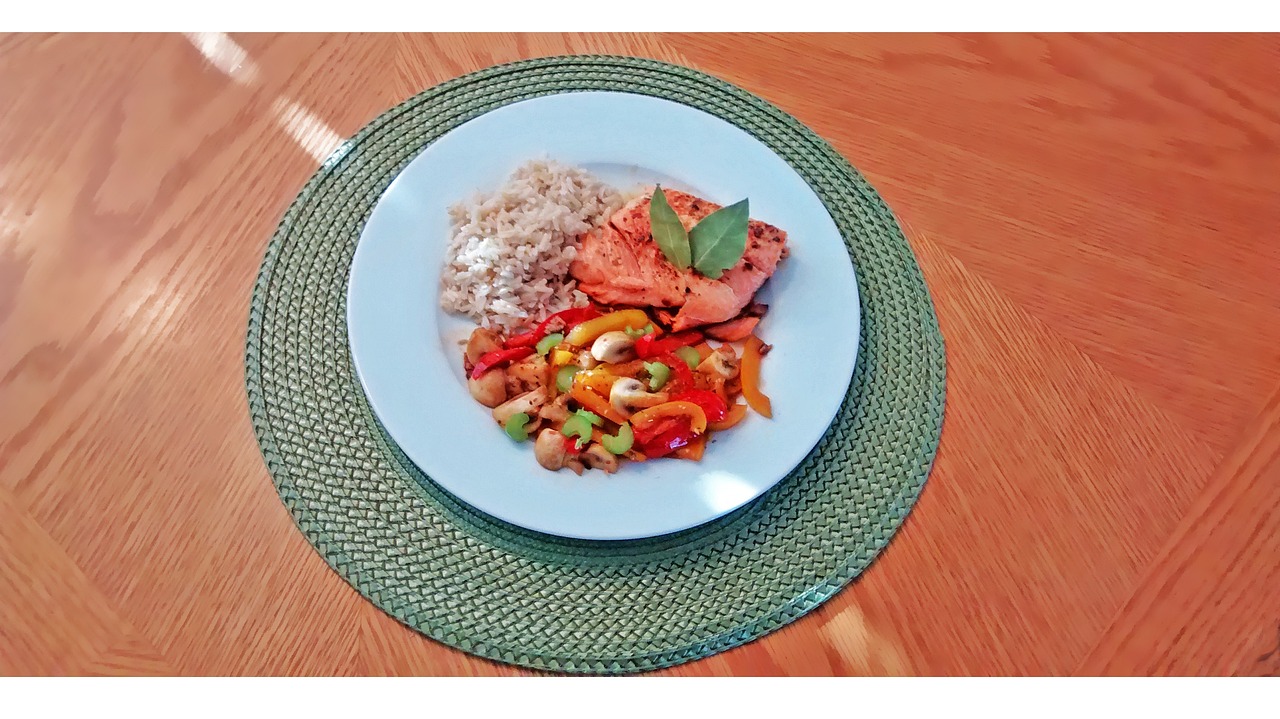




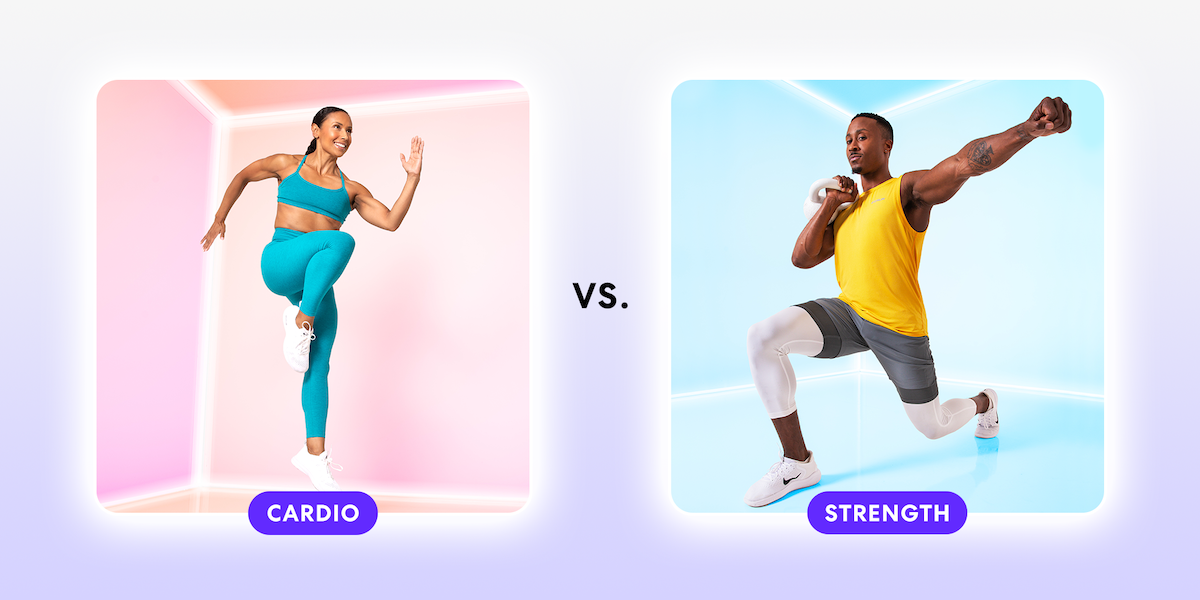
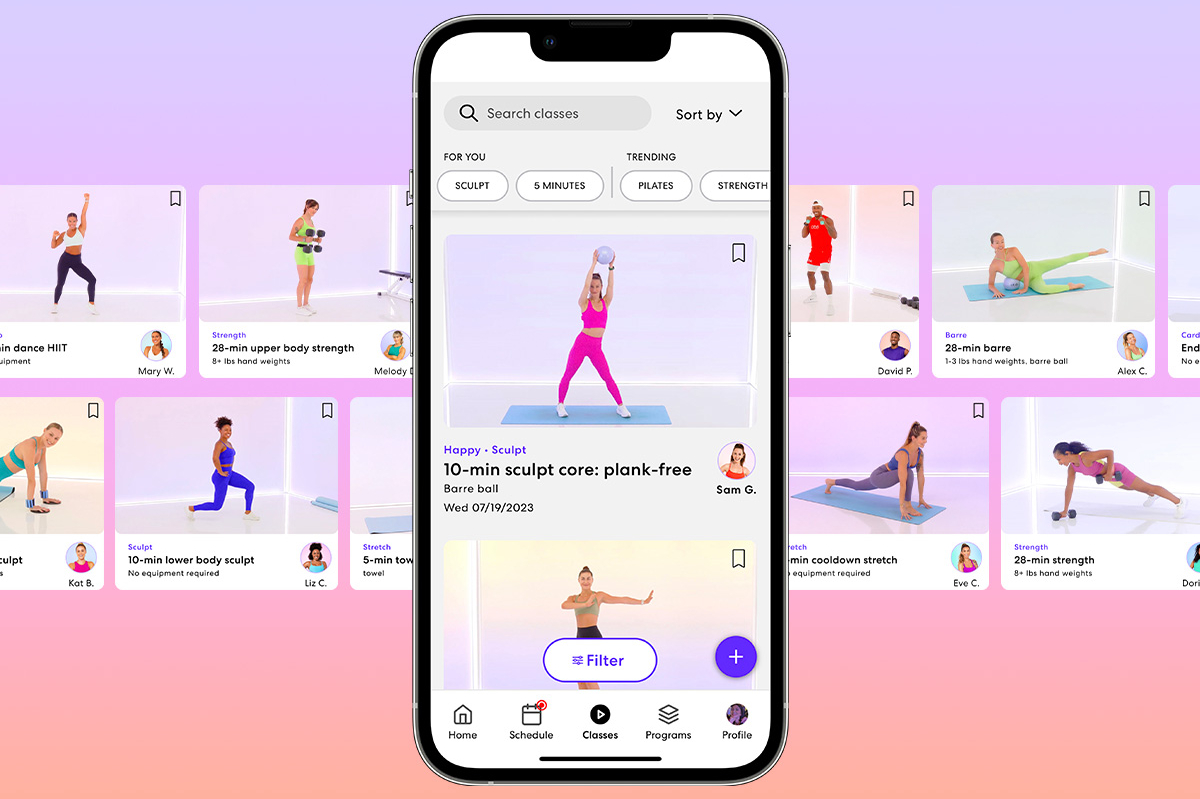






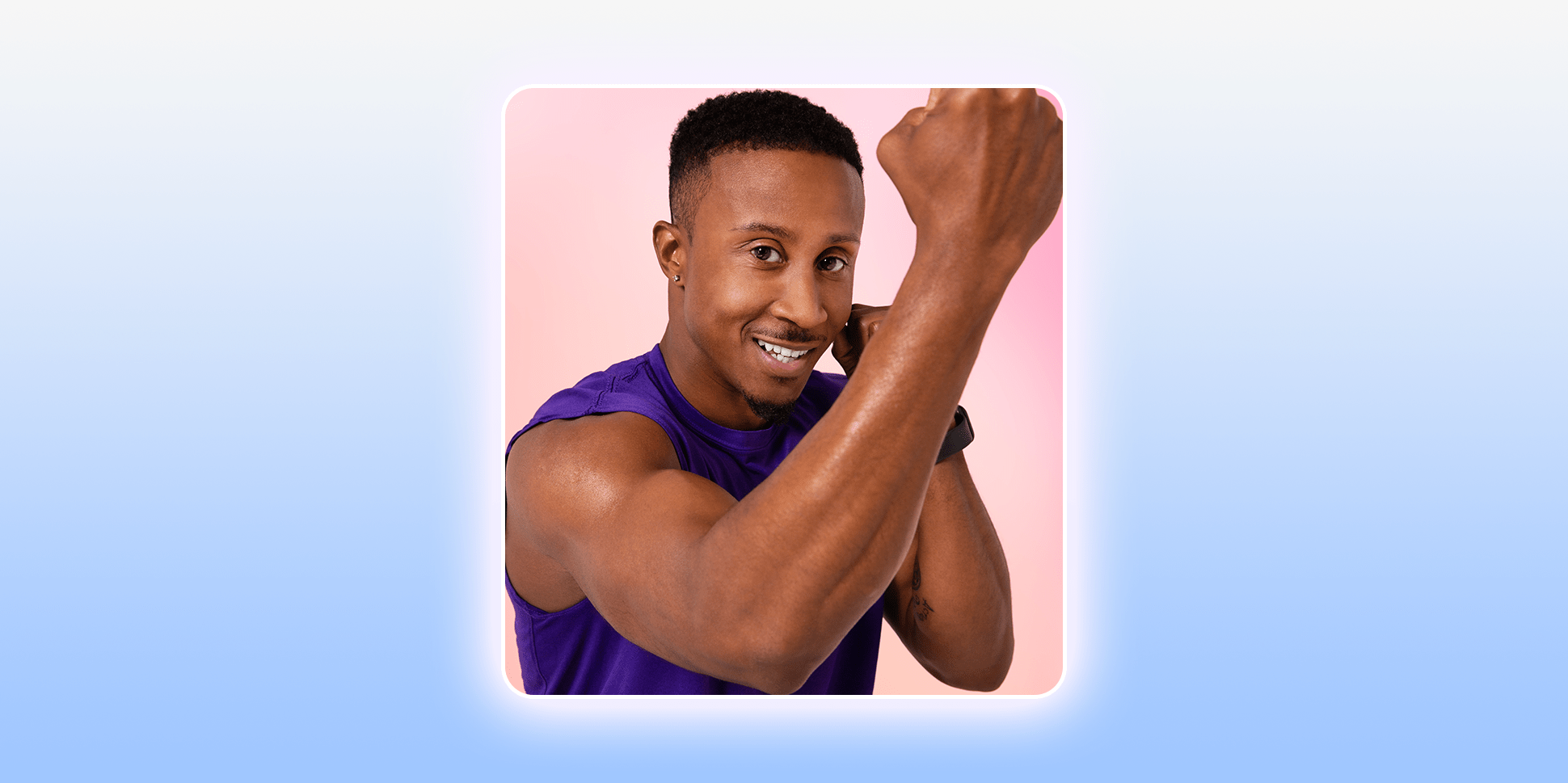
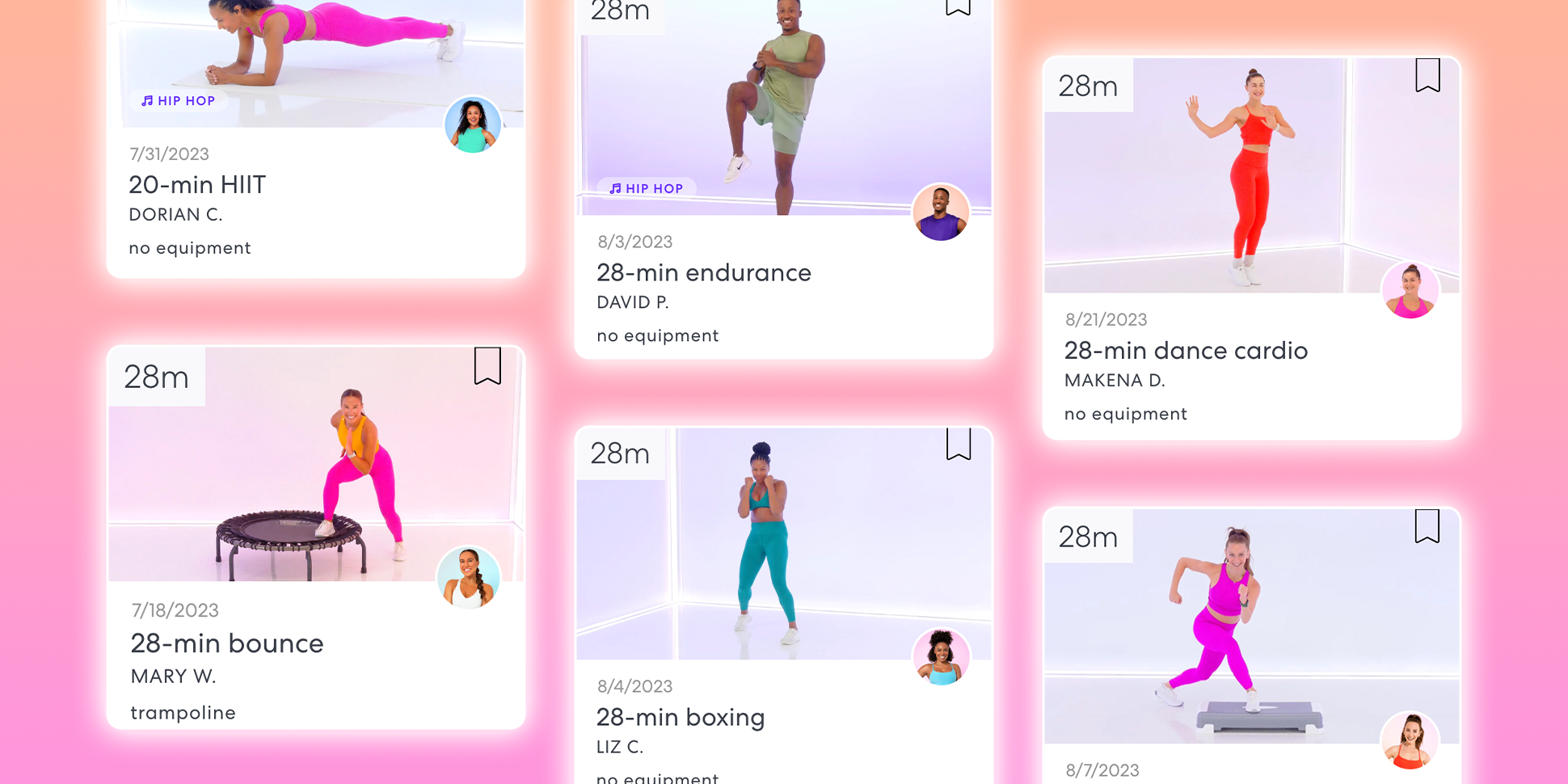






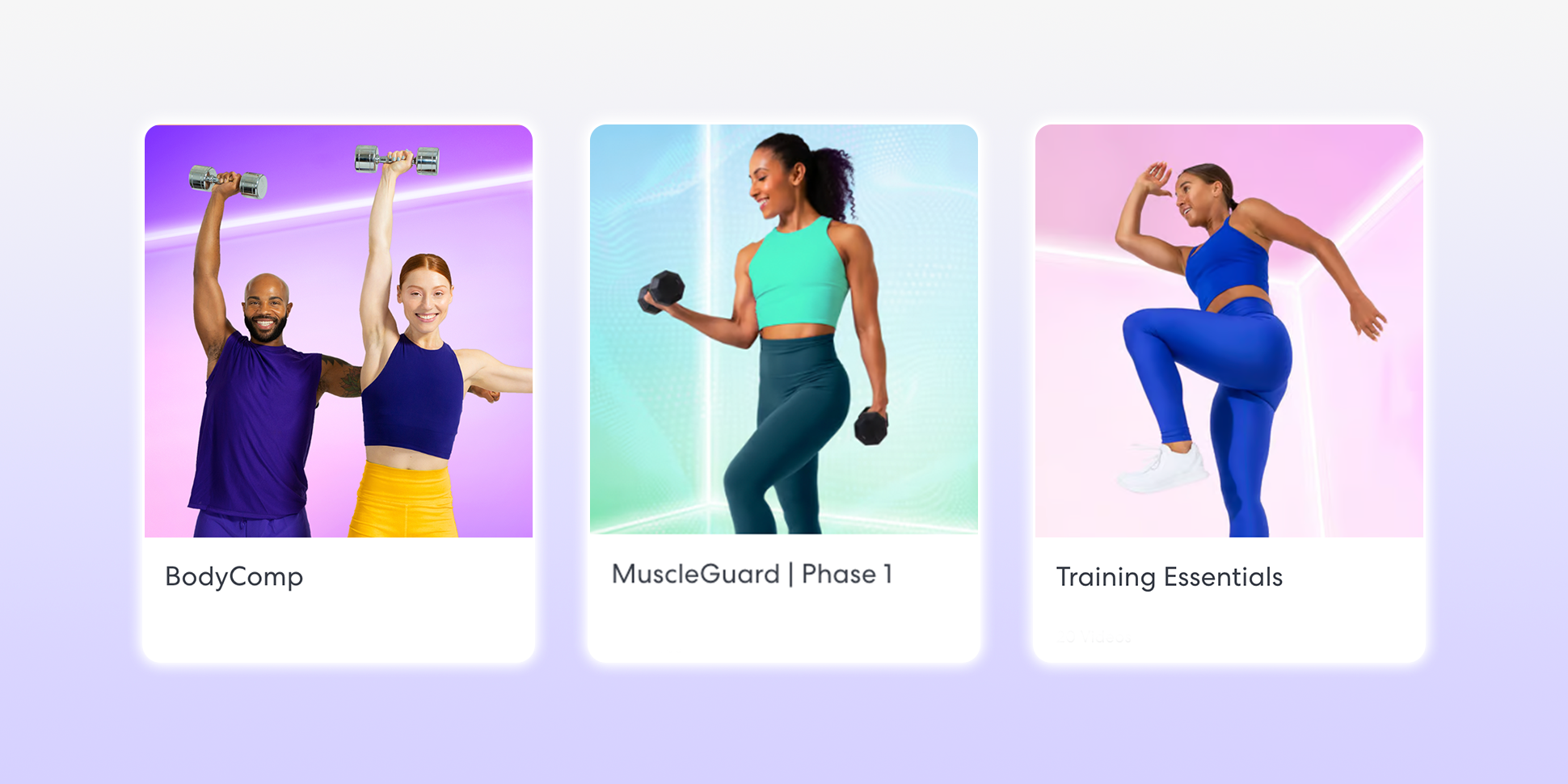





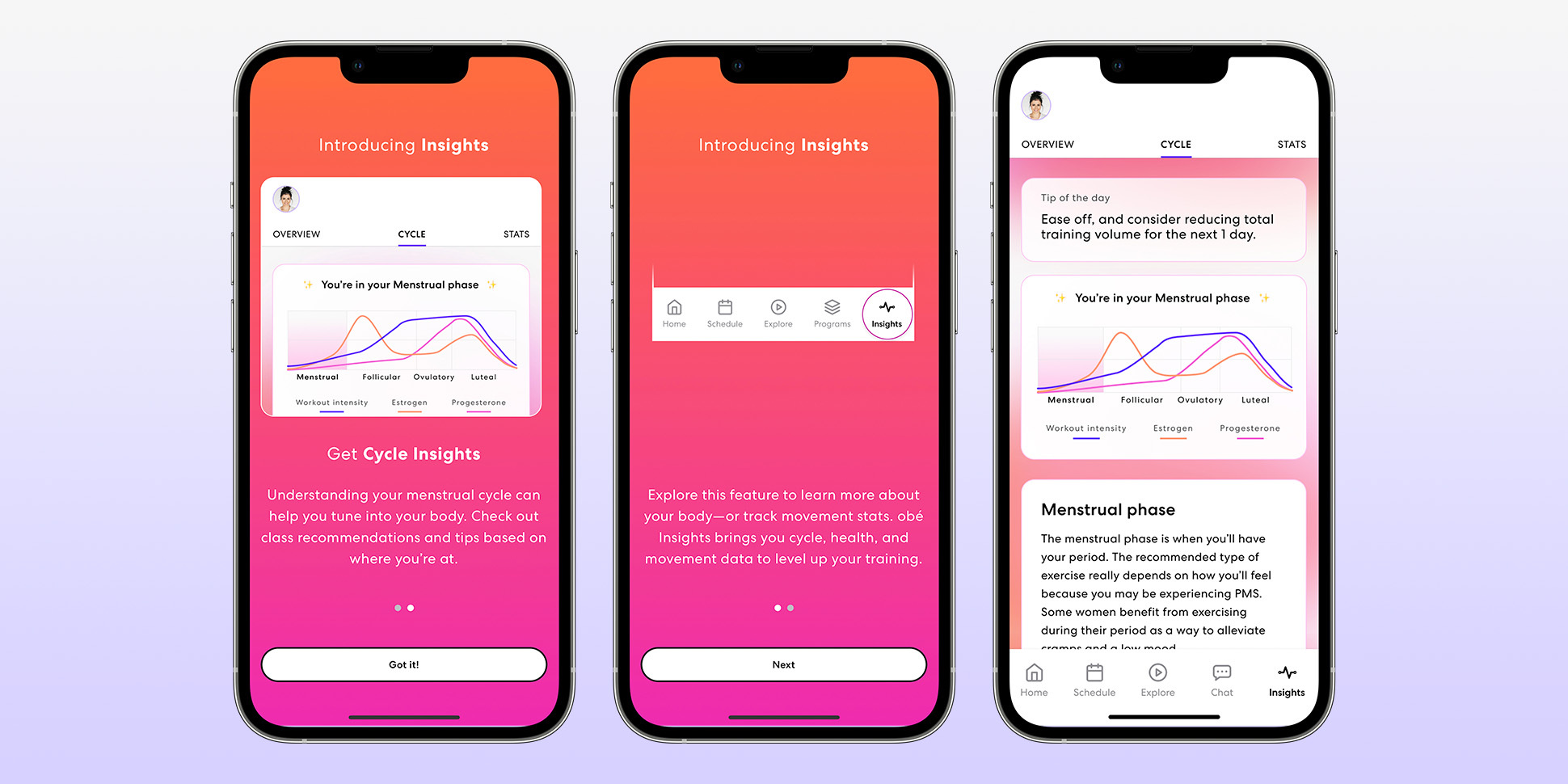







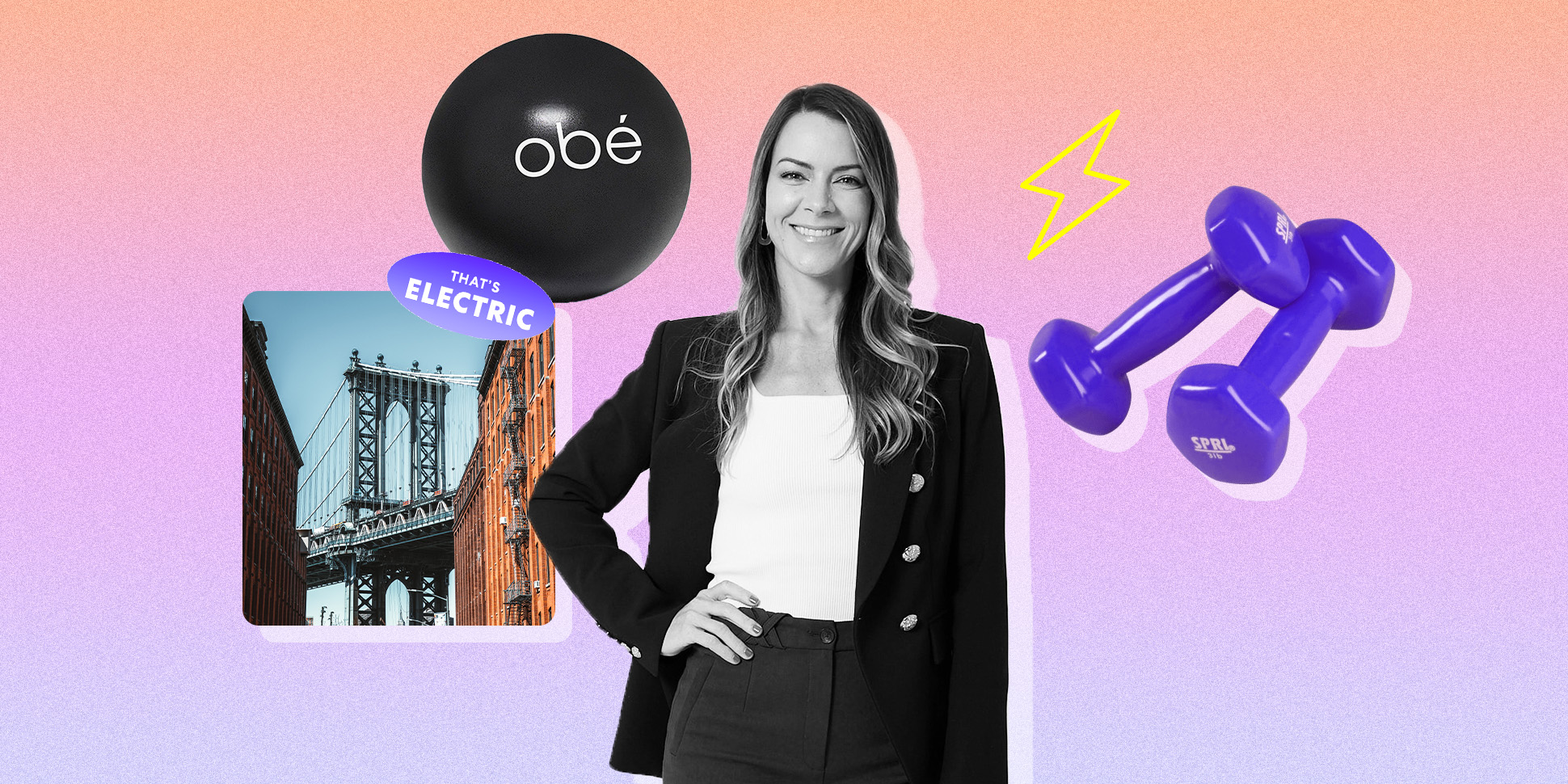




















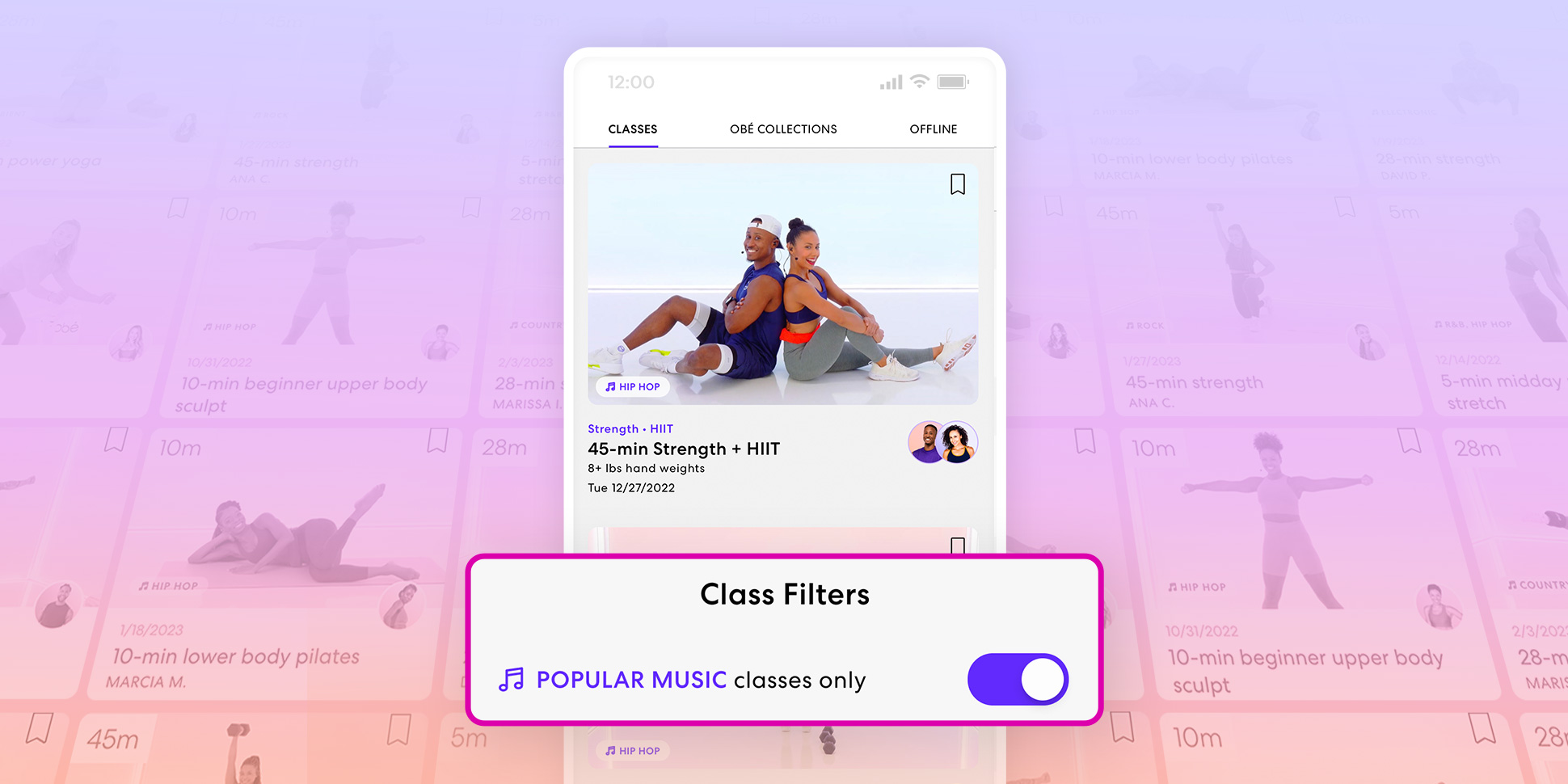

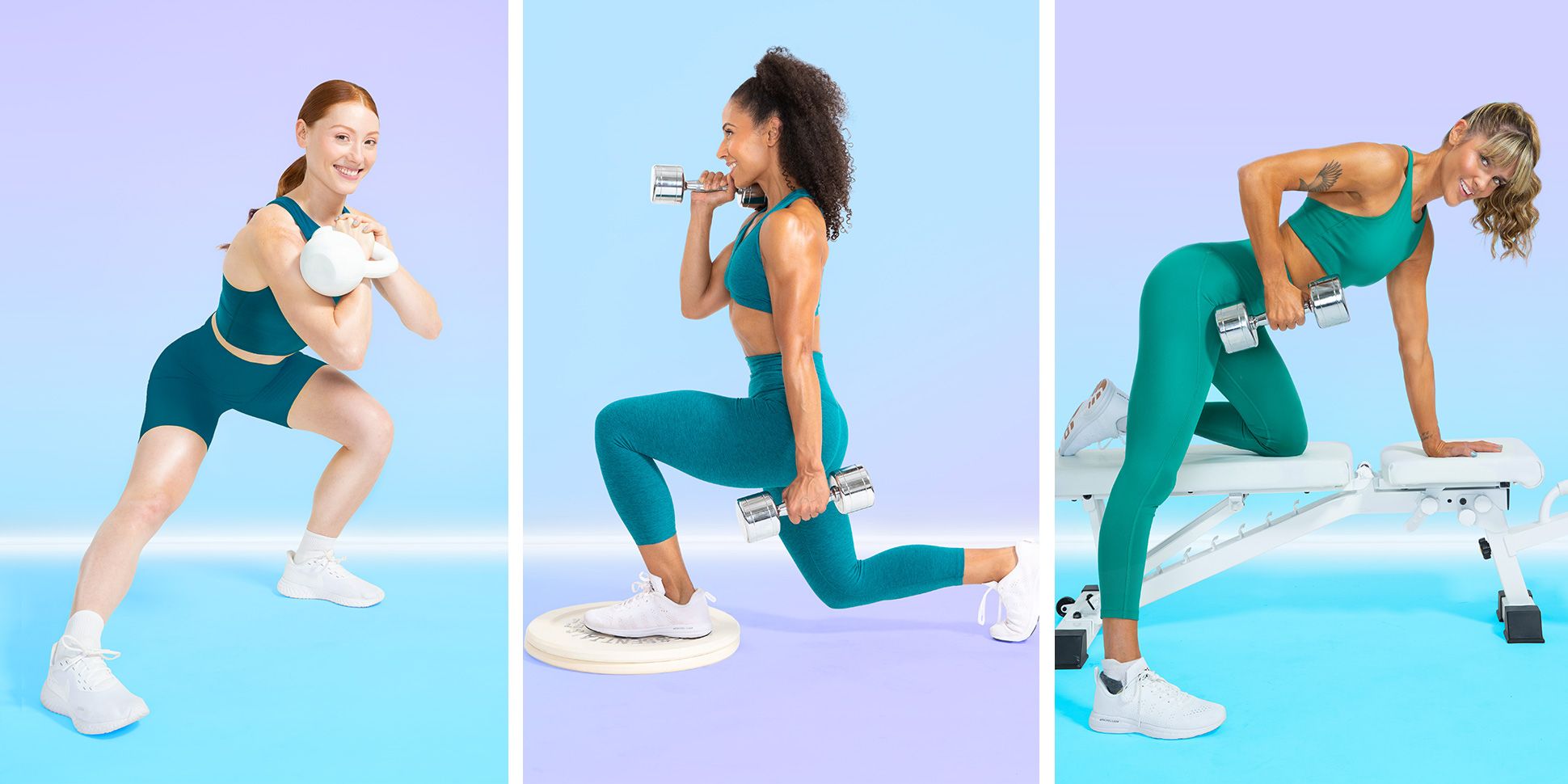



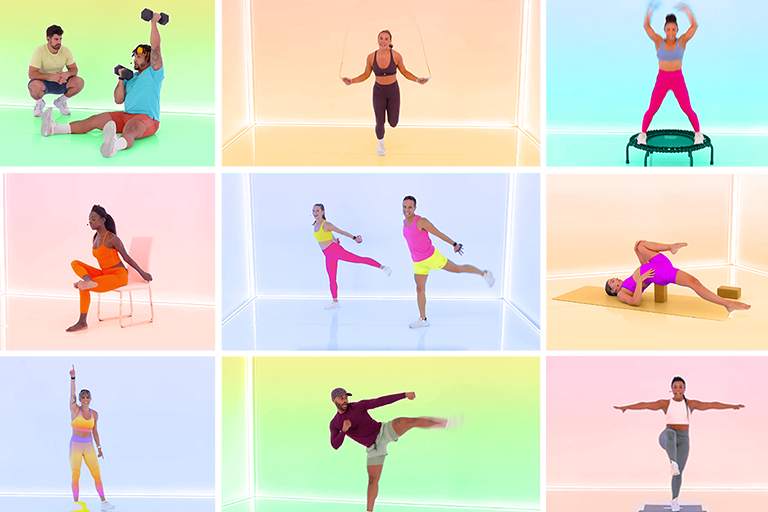

















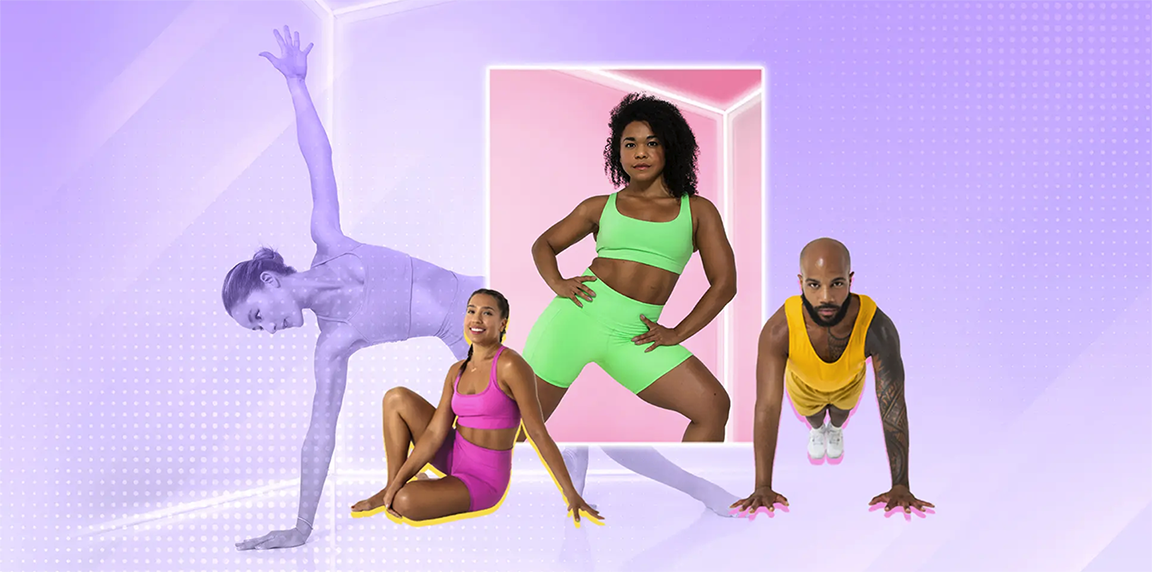
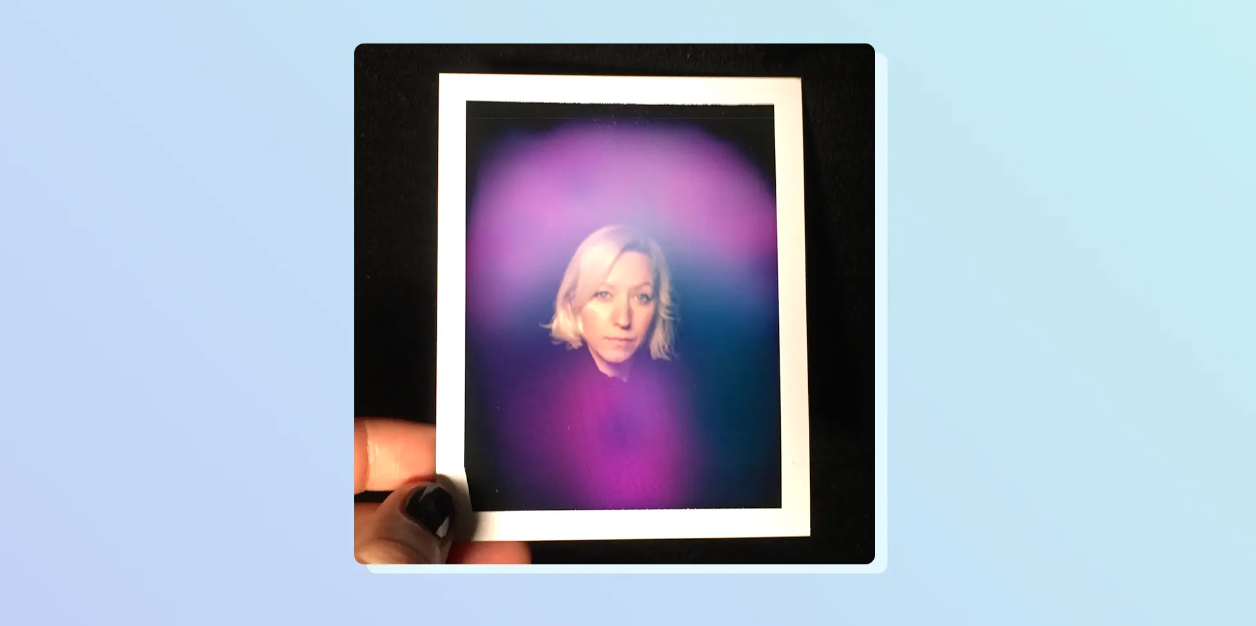


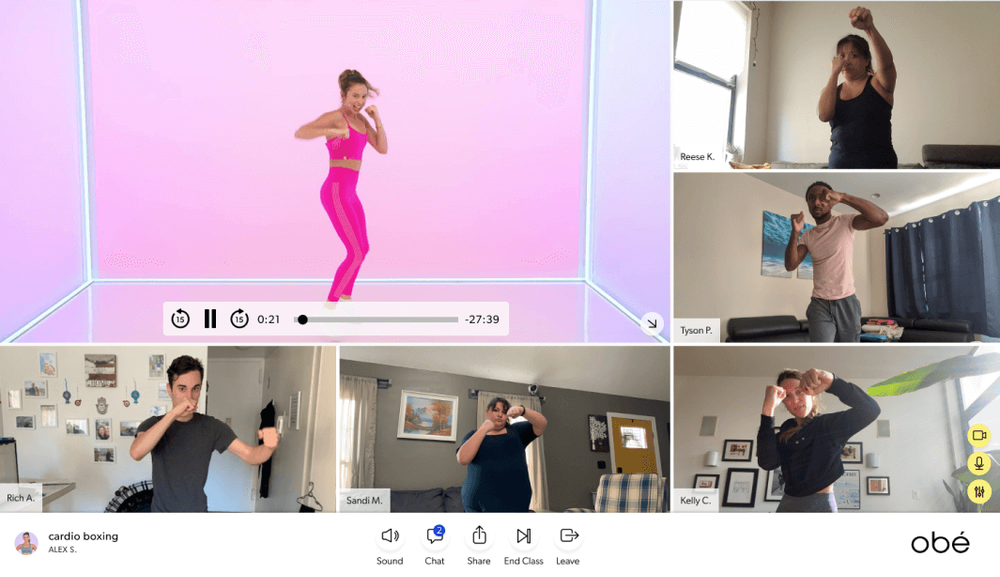














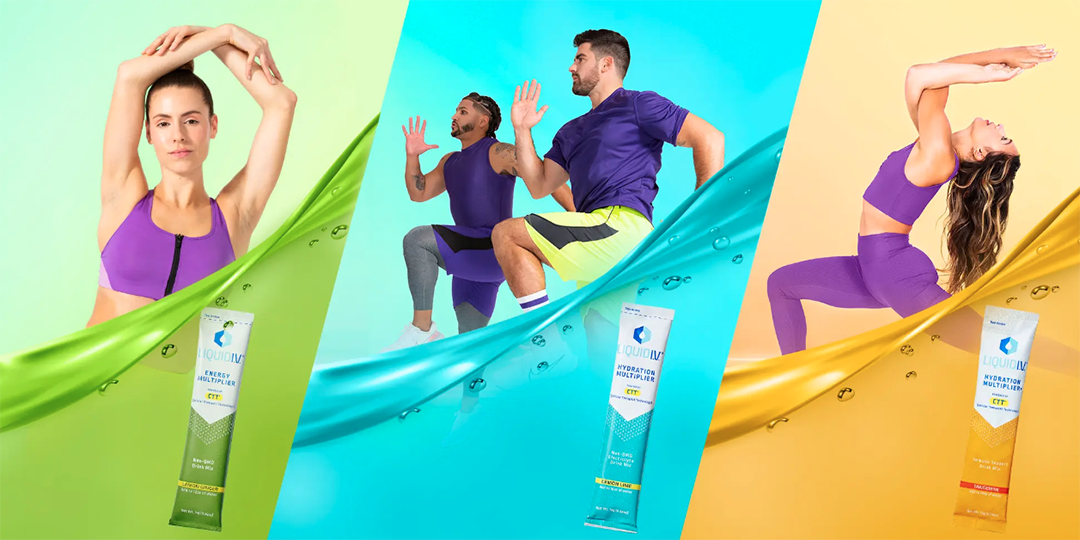


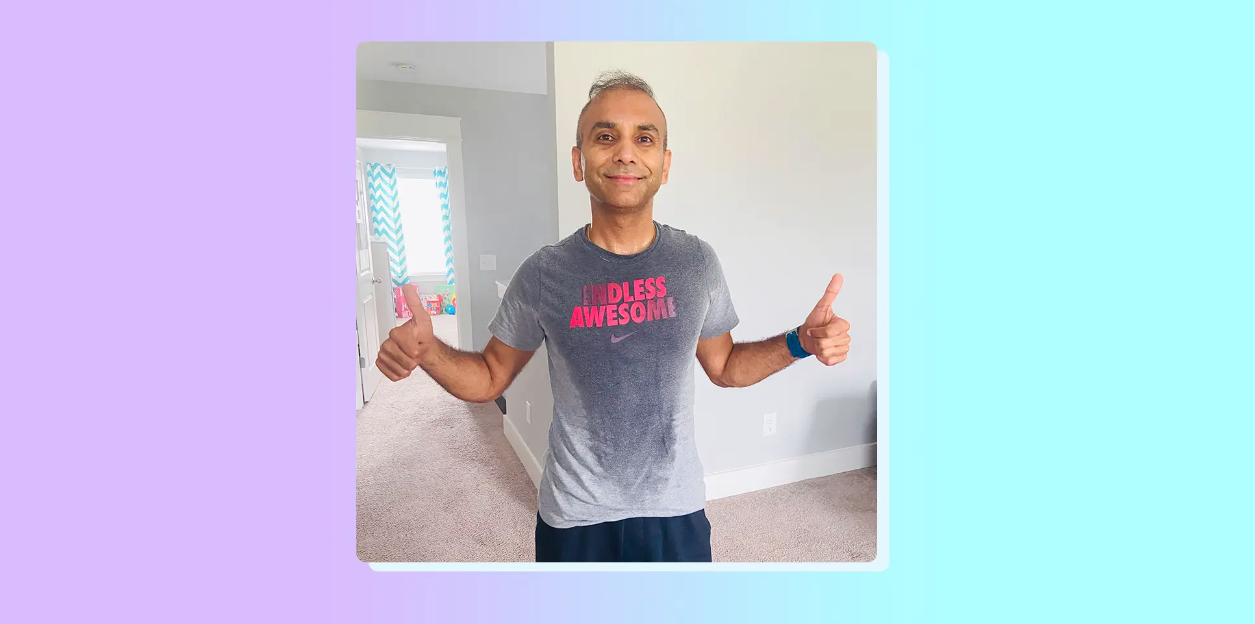

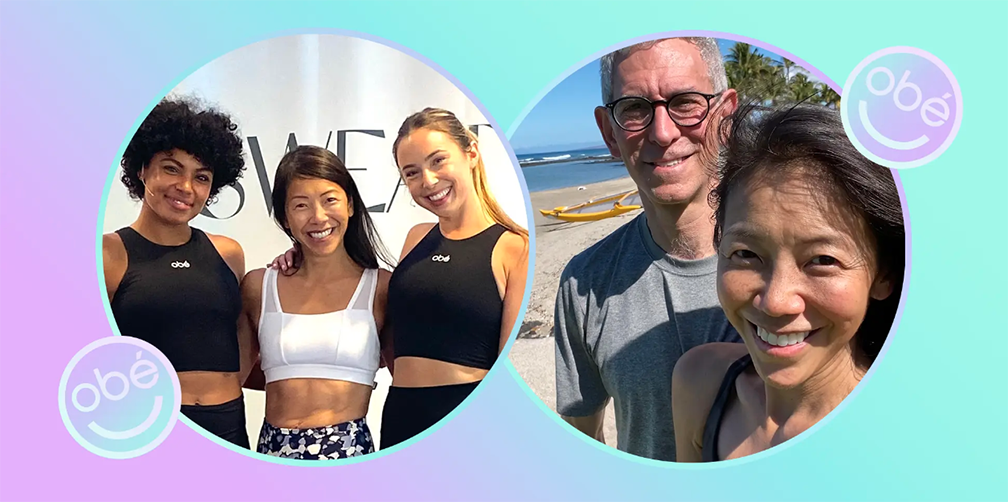






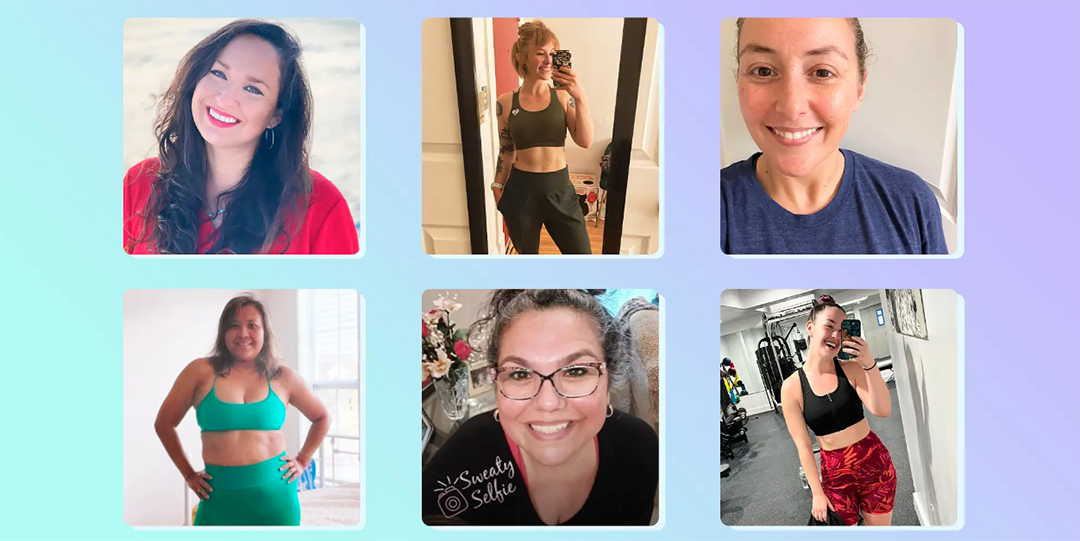




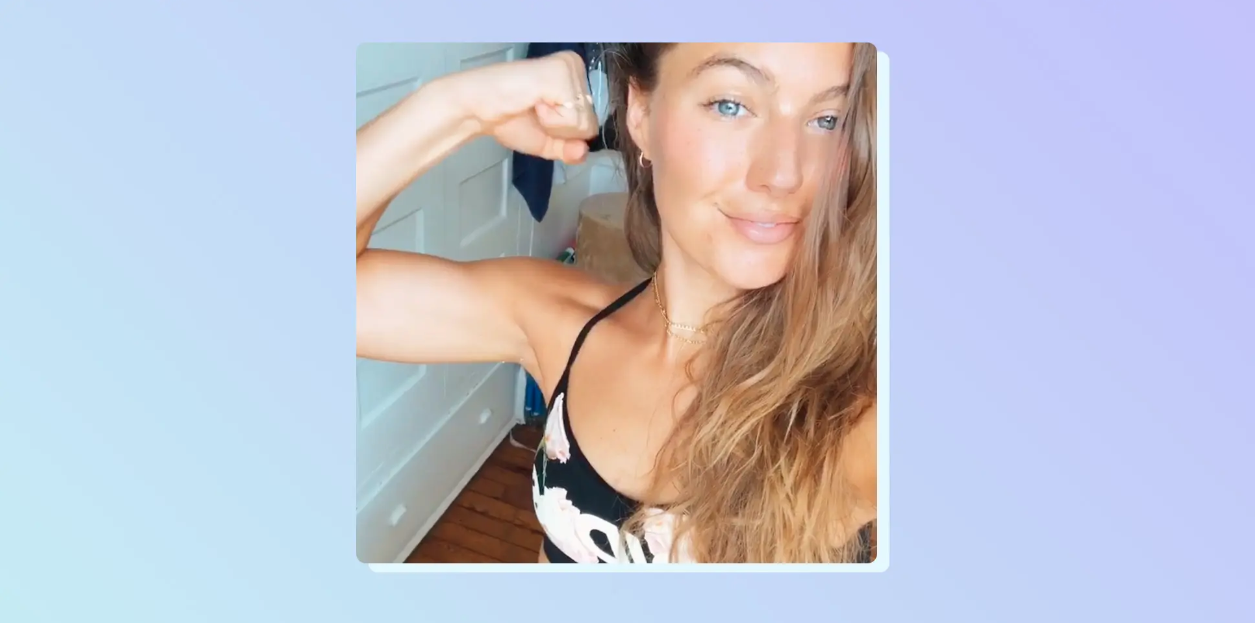




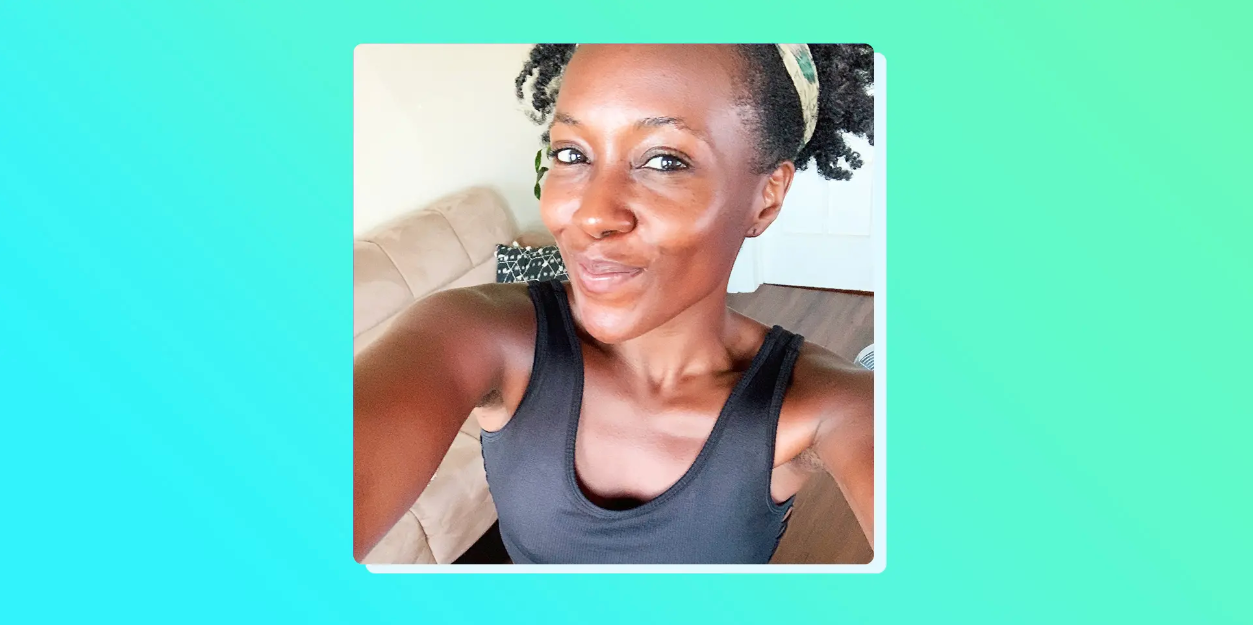

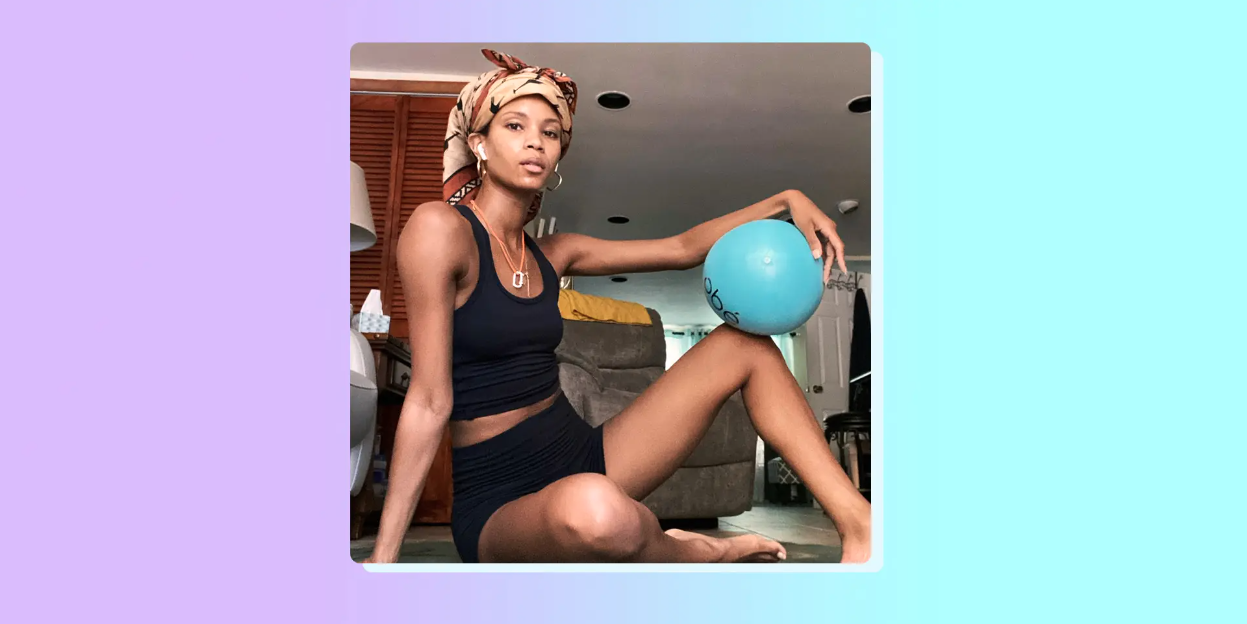





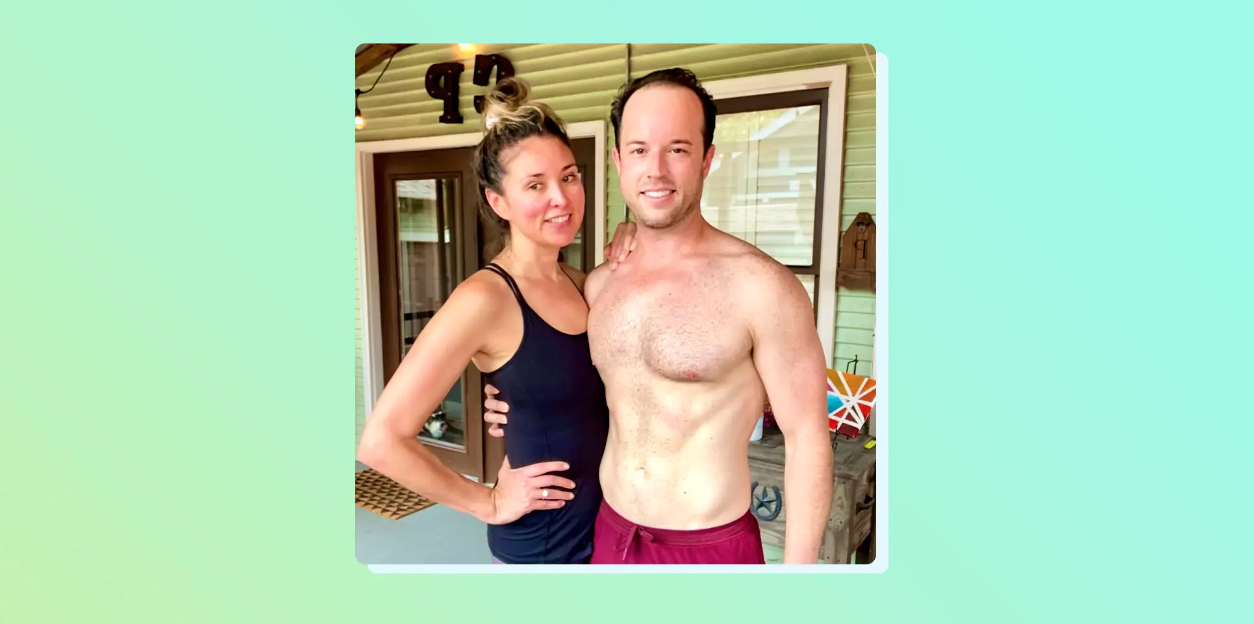










Leave a Reply